Sounds can be associated with Digital Signal Processing (DSP) presets. DSPs change the way sounds render; effects like reverb are possible using DSPs.
To use a DSP in your project, complete the following steps:
Additionally, you may perform other actions with DSP presets:
You must first create a preset that can then be associated with sounds.
Note As of this release, only one preset type, Microsoft Reverb, is available for use.
To create a new DSP preset
Right-click on the DSP Effect Path Presets heading of the project tree.
Select the new DSP preset you wish to create from the drop-down list.
Figure 1. The project tree, showing the DSP Effect Path Presets heading selected
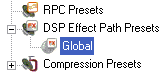
Note Only one preset of each type may be created. If a preset of a given type already exists, you will not be allowed to create another preset of that type.
Once a DSP preset has been created, various parameters of the preset can be set to change how the preset affects the sounds it is associated with.
To set DSP preset parameters
Double-click on the DSP preset you wish to modify parameters for under the DSP Effect Path Presets heading of the project tree.
- OR -
Right-click on the DSP preset you wish to modify parameters for under the DSP Effect Path Presets heading of the project tree.
Select "Edit Parameters..." from the drop-down list that appears.
Figure 2. The DSP preset parameter window showing various parameters
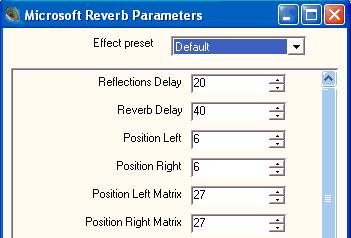
A DSP can apply (be "attached") to multiple sounds. Likewise, any sound can be attached to multiple DSPs. Depending on what associations you wish to make between DSPs and sounds, you may attach a DSP to multiple sounds, or sounds to multiple DSPs:
To attach a DSP preset to sounds
To attach a sound to DSP Presets
Using Runtime Parameter Curves (RPCs), you can control the parameters of a DSP Preset at runtime by associating changes in the parameter values with changes in variables.
To use RPC to modify DSP preset parameters
Figure 3. The RPC window, showing various Microsoft Reverb parameters
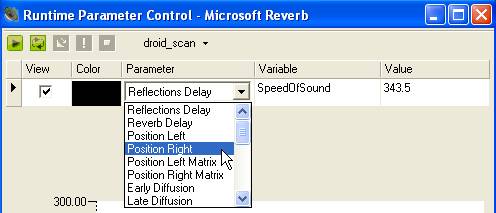
Note The RPC that controls the parameters of a DSP preset is created automatically when the DSP preset is created, and has the same name as the DSP preset.
You can also control the level of input (called the "Send Level") of any DSP preset to sounds. This affects how much the preset affects the sounds it is associated with as a whole, without changing individual DSP preset parameters.
To use RPC to modify DSP send level
Figure 4. The RPC window, showing the Reverb Send Level parameter selected
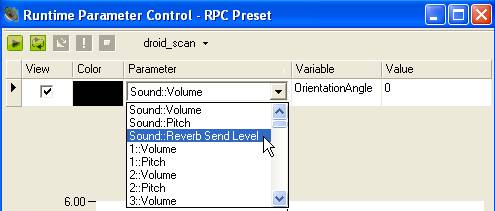
Note The units given in the RPC curve for DSP effects are in decibels (dB).
If a DSP preset is no longer used, you may delete it.
To delete a DSP preset
Right-click the name of the DSP preset in the project tree, and then select Delete.
Note You can also select the DSP preset and then press the DELETE key.