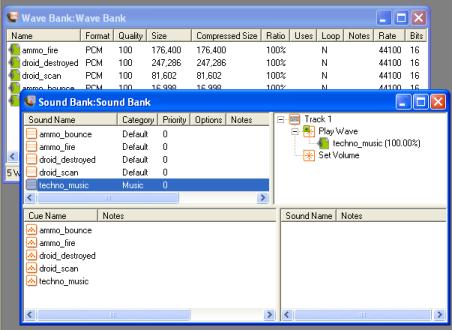The Microsoft Cross-Platform Audio Creation Tool (XACT) is the Windows®-based graphical interface that offers a convenient way to organize and develop audio resources. It is intended for use by audio designers as a tool for packaging those audio resources.
It is expected that audio designers will use one of the many linear audio editing packages that are available commercially to develop the core audio elements (waves) for the game.
When those core audio elements are ready, designers use the XACT to build XACT projects, which ultimately take the form of data files that can be given to the title programmer. With the data files produced by the XACT, the programmer can make those audio resources an interactive part of gameplay.
This topic contains the following sections:
The authoring tool is installed as part of the installation process of the full SDK.
To start the authoring tool
Click Start.
Select All Programs, Microsoft DirectX SDK, DirectX Utilities, and finally Microsoft Cross-Platform Audio Creation Tool (XACT).
Figure 1. The XACT graphical interface, with a project in progress
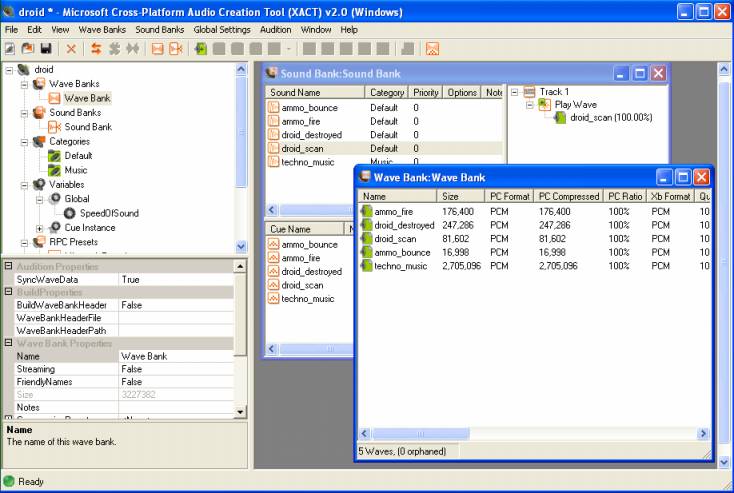
The workspace of the XACT graphical interface is headed by the menu bar and the toolbar. The remainder of the workspace is divided into three other display regions:
The project tree region of the XACT graphical interface lists all of the content in the currently open project. This includes:
Figure 2. The project tree region of the authoring tool
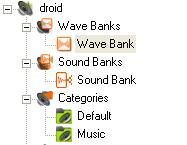
You can create a new wave bank, sound bank, or global setting by using any of the following methods:
Double-clicking any of the project tree items opens a window for edit within the project workspace.
The property frame displays all editable properties for objects currently selected in the project tree or the project workspace.
A text description of the currently selected property is displayed at the bottom of the property frame.
Figure 3. The property frame display region of the authoring tool
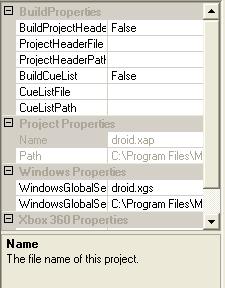
The project workspace is where the wave banks and sound banks are viewed and edited. The conventional insert, delete, copy, and paste functions are supported.
Items selected within one of the child windows of this workspace display their properties in the property frame, and properties can be edited within that region.
Child windows of this workspace typically support drag-and-drop actions as shortcuts to commonly performed tasks. For example, dragging a wave from a wave bank window into the sounds frame of the sound bank window will create a new sound that uses that wave.
Figure 4. The project workspace region of the authoring tool