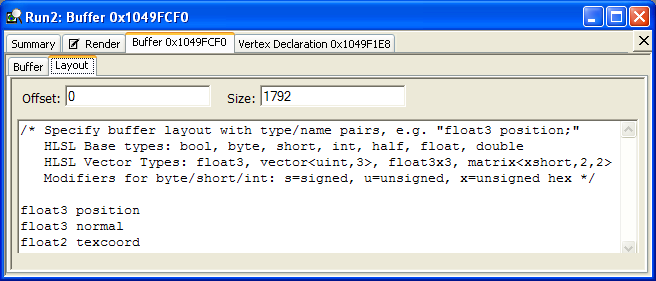This tutorial uses a vertex declaration view and a buffer view to display buffer data. Use HLSL syntax to format the buffer data so it is easily readable. The tutorial is divided into the following steps:
To set up this experiment, choose the HDRCubeMap sample as the target program and select the single-frame-capture option for data collection.
Go to the event view and select the frame that was captured (68 in this example).
Figure 1. Select a Frame in the Event View
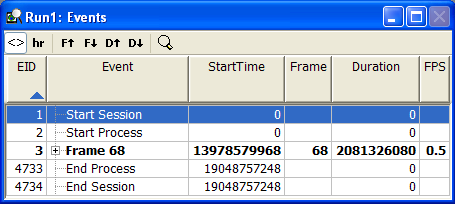
Render the frame by clicking on the render tab in the details view.
Figure 2. Render the Frame

The vertex buffer declaration identifies the layout of the data in the vertex buffer. You will need this information to format the display of the vertex buffer data.
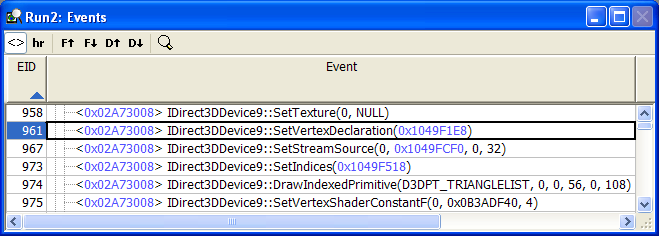
To see the vertex declaration, double click the vertex declaration (the blue address in SetVertexDeclaration).
Figure 3. Vertex Declaration
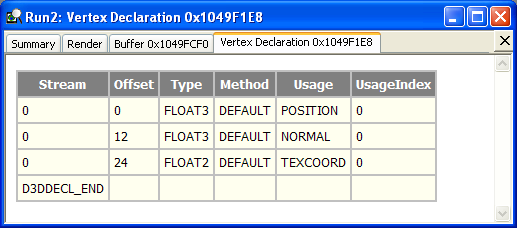
The vertex declaration tab displays the declaration of each data type in the vertex buffer. We will use the information from the type column in the buffer tab in a moment.
Double click the blue address in the SetStreamSource call. This will open a buffer tab in the details view.
Figure 4. Buffer Data before Formatting
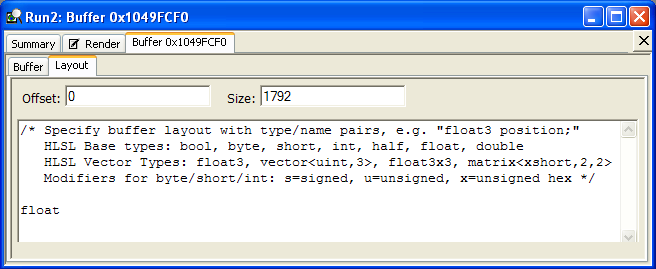
Replace the single float in the buffer tab with the values from the type column in the order they appear.
Figure 5. Buffer Data after Formatting