This tutorial shows how to do more advanced profiling using an advanced view of an experiment to customize triggers and actions. The tutorial is divided into the following steps:
To run PIX for the first time, you may want to use the basic view of the experiment instead.
Launch PIX from the start menu.
Create a new experiment by selecting New Experiment from the File menu. This creates an experiment using the basic view.
Click the More Options button to switch from the basic view to the advanced view.
Figure 1. Advanced View
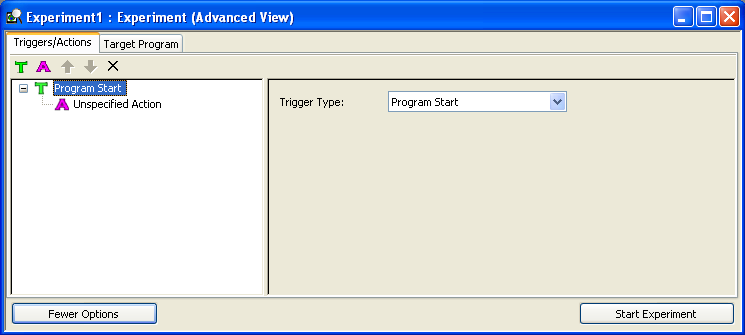
Click the Target Program tab. Choose the HDRCubeMap sample as the target program.
Click the Triggers/Actions tab. Since this is a new experiment, PIX displays a default trigger (Program Start) identified with a capital T and a single default action (Unspecified Action) identified with a capital A.
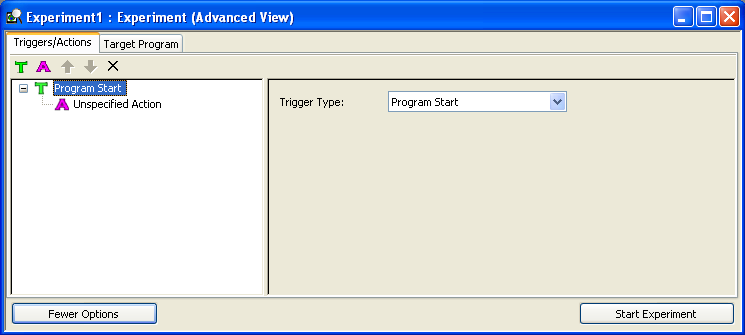
A trigger is an event that causes PIX to take an action. You can add more triggers and actions by clicking the T and A buttons in the Triggers/Actions toolbar. Multiple actions can be attached to each trigger.
To set the trigger event, select the T icon with the text program start. In the trigger type drop down select the Frame option. Enter 30 in the frame text box that appears.
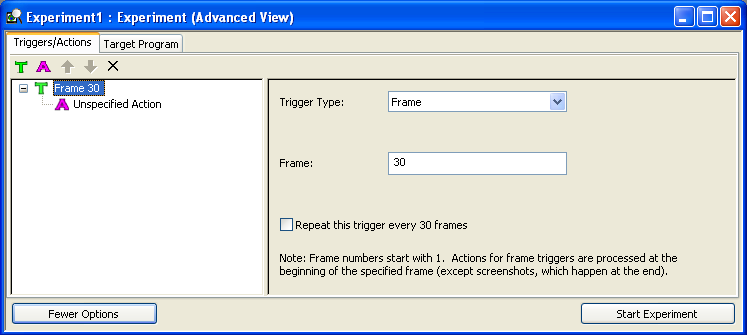
This initializes PIX to trigger an event at frame 30. The next step is to associate an action with the event.
The action defines what PIX does when the event occurs. To customize the action, select the unspecified action. In the Action Type drop down box that is displayed, select Set Call Capture. This will display a second box called Capture Type. Select single-frame capture.
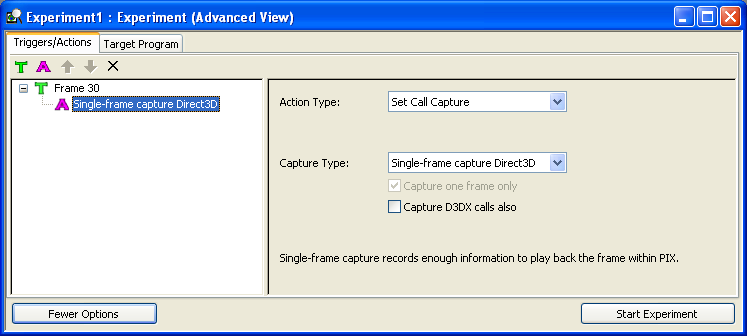
This trigger/action combination tells PIX to perform a single-frame capture for frame 30.
Click the Start Experiment button to launch the experiment.
Figure 2. Start Experiment Button
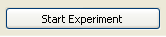
PIX will launch the target program and collect the data specified by the experiment.
Figure 3. HDRCubeMap Sample
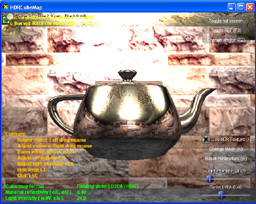
PIX displays the current frame over the top of the upper left corner of the target program. When the current frame is greater than 30, close the target program by clicking the window close button (the x in the top right corner).
Figure 4. Close Button
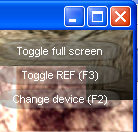
When the target program closes, PIX automatically displays the PIXRun file, displaying the single-frame-capture data. Analyze the Results. For help analyzing run files, see Run Files.