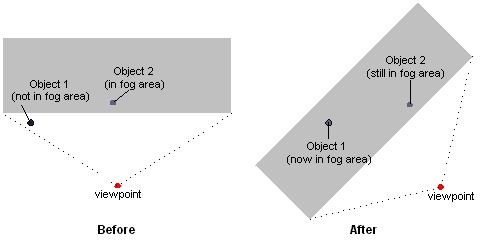
| Microsoft DirectX 8.1 (Visual Basic) |
When the system performs vertex fogging, it applies fog calculations at each vertex in a polygon, and then interpolates the results across the face of the polygon during rasterization. Vertex fog effects are computed by the Microsoft® Direct3D® lighting and transformation engine. For more information, see Fog Parameters.
If your application does not use Direct3D for transformation and lighting, it must perform fog calculations on its own. In this case, your application can place the fog factor that it computes in the alpha component of the specular color for each vertex. You are free to use whatever formulas you want—range-based, volumetric, or otherwise. Direct3D uses the supplied fog factor to interpolate across the face of each polygon. Applications that do not use Direct3D transformation and lighting need not set vertex fog parameters, but must still enable fog and set the fog color through the associated render states. For more information, see Fog Parameters.
Note When using a vertex shader, you must use vertex fog. The vertex shader must write the per-vertex fog intensity to oFog. This is then used after the pixel shader to linearly interpolate with the fog color. This intensity is not available in a pixel shader.
Applications that perform their own transformation and lighting must also perform their own vertex fog calculations. As a result, such an application need only enable fog blending and set the fog color through the associated render states, as described in Fog Blending and Fog Color.
Note Direct3D uses range-based fog calculations only when using vertex fog with the Direct3D transformation and lighting engine. This is because pixel fog is implemented in the device driver, and no hardware currently exists to support per-pixel range-based fog. If your application performs its own transformation and lighting, it must perform its own fog calculations, range-based or otherwise.
Sometimes, using fog can introduce graphic artifacts that cause objects to be blended with the fog color in nonintuitive ways. For example, imagine a scene in which there are two visible objects: one distant enough to be affected by fog, and the other near enough to be unaffected. If the viewing area rotates in place, the apparent fog effects can change, even if the objects are stationary. The following illustration shows a top-down view of such a situation.
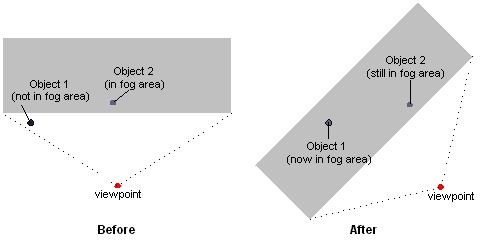
Range-based fog is another, more accurate, way to determine the fog effects. In range-based fog, Direct3D uses the actual distance from the viewpoint to a vertex for its fog calculations. Direct3D increases the effect of fog as the distance between the two points increases, rather than the depth of the vertex within in the scene, thereby avoiding rotational artifacts.
If the current device supports range-based fog, it will set the D3DPRASTERCAPS_FOGRANGE capability flag in the RasterCaps member of the D3DCAPS8 type when you call the Direct3DDevice8.GetDeviceCaps method. To enable range-based fog, set the D3DRS_RANGEFOGENABLE render state to 1.
Range-based fog is computed by Direct3D during transformation and lighting. Applications that don't use the Direct3D transformation and lighting engine must also perform their own vertex fog calculations. In this case, provide the range-based fog factor in the alpha component of the specular component for each vertex.
Use the following steps to enable vertex fog in your application.
The following Microsoft® Visual Basic® example code shows what these steps might look like.
' For brevity, error values in this example are not checked
' after each call. A real-world application should check
' these values appropriately.
'
' For the purposes of this example, d3dDevice is a valid
' reference to a Direct3DDevice8 object.
Sub SetupVertexFog(Color As Long, Mode As CONST_D3DFOGMODE, _
UseRange As Boolean, Optional Density As Single)
Dim StartFog As Single, _
EndFog As Single
' Set linear fog distances
StartFog = 0.5: EndFog = 0.8
' Enable fog blending.
Call d3dDevice.SetRenderState(D3DRS_FOGENABLE, 1)
' Set the fog color.
Call d3dDevice.SetRenderState(D3DRS_FOGCOLOR, Color)
' Set fog parameters.
If Mode = D3DFOG_LINEAR Then
Call d3dDevice.SetRenderState(D3DRS_FOGVERTEXMODE, Mode)
Call d3dDevice.SetRenderStateSingle(D3DRS_FOGSTART, StartFog)
Call d3dDevice.SetRenderStateSingle(D3DRS_FOGEND, EndFog)
Else
Call d3dDevice.SetRenderState(D3DRS_FOGVERTEXMODE, Mode)
Call d3dDevice.SetRenderStateSingle(D3DRS_FOGDENSITY, Density)
End If
' Enable range-based fog if desired (only supported for vertex
' fog). For this example, it is assumed that UseRange is set to
' 1 only if the driver exposes the D3DPRASTERCAPS_FOGRANGE
' capability.
' Note: This is slightly more performance intensive
' than non-range-based fog.
If UseRange = 1 Then
Call d3dDevice.SetRenderState(D3DRS_RANGEFOGENABLE, 1)
End If
End Sub