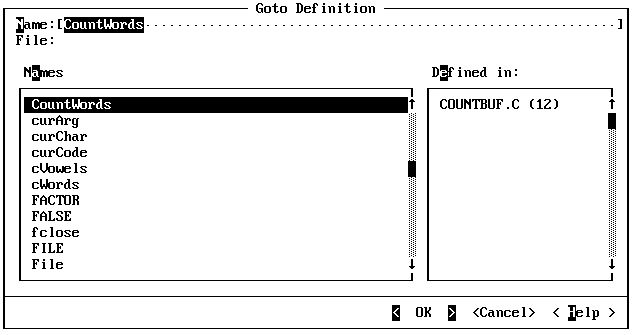
You can change the color of almost any item in the PWB interface. For a table showing the names and meanings of PWB's color settings, see the “Programmer's WorkBench Reference” on page 271.
Some displays show a brilliant green for the left and right triangular symbols surrounding buttons in Help.
·To change the light green to light cyan:
1.From the Options menu, choose Colors.
PWB displays the Colors dialog box.
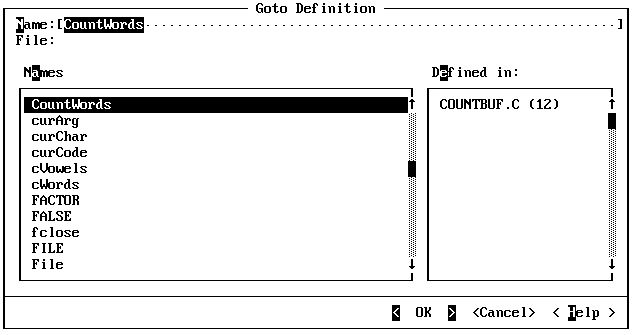
2.Select Helpitalic in the Color list box.
3.Select Cyan in the Foreground list box.
4.Choose Set Color.
To verify your change, press F1. The green symbols in help are now light cyan. While you are viewing Help, you can find out what parts of PWB the rest of the color names determine. To leave Help, click the Cancel button or press ESC. PWB returns you to the Colors dialog box.
The Bright Fore and Bright Back check boxes determine if the given color is the usual version of the color or the bright version of the color. Bright black, for example, is usually a dark gray color.
If you want to save your new colors for subsequent sessions, choose the Save button. PWB displays the Save Colors dialog box where you can delete modifications that you don't want to save. When you choose OK in the Save Colors dialog box, PWB modifies TOOLS.INI to record your changes.