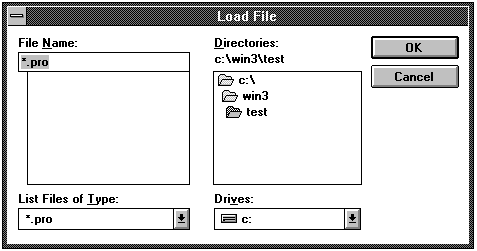
The File menu contains commands that let you select save and load profile files. Profile files specify the tests included in a test suite, and specify the logging destinations and levels. (Profile files are created with the Test menu.) When a test application starts, it loads the profile specified on the command line.
| Command | Description |
| Load Profile | Displays a dialog box to specify the name of a profile file. |
| Save Profile | Saves changes made to a profile file. |
| Save Profile As | Displays a dialog box to specify a profile file and saves changes to that file. |
| Exit | Exits the test application. |
Choose Load Profile to display a dialog box you can use to select the profile file you want to load. The edit and list boxes in the dialog box let you specify the drive, path, and filename of a profile file.
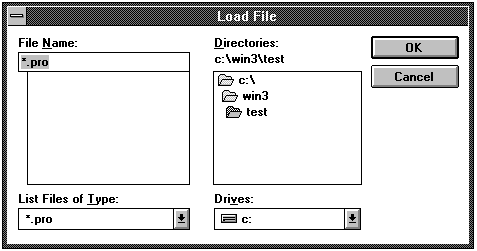
Use the File Name edit box to specify the name of the profile file. The list box below the File Name box displays the profile files in the current directory. Use the List Files of Types edit box to filter the files appearing in the File Name box. Use the Directories list to select the directory containing the profile files. Use the Drives box to specify the drive containing the profile files.
Choose Save Profile to save changes made to a profile file in the current profile file. If a profile file has not been loaded, or a new profile has not been previously saved, choosing Save Profile displays a dialog box to obtain a name for the profile file. Choose Save Profile As to display a dialog box you can use to specify a name for the profile file. The dialog boxes used to save profile files are similar to the dialog box used for loading the file.