 Install the Microsoft Macro Assembler
Install the Microsoft Macro AssemblerInsert the disk with SETUP in the appropriate disk drive. Make that drive the current drive. Type SETUP and press ENTER to begin installation.
If you aren't sure how you want to set up MASM 6.0, the default responses to SETUP's questions are usually a good starting point. (You can run SETUP again at any time to install a different configuration.) Press ENTER to proceed.
From the Main Menu of SETUP (see Figure 2.1), you can
 Install the Microsoft Macro Assembler
Install the Microsoft Macro Assembler
 Install the Macro Assembler using defaults
Install the Macro Assembler using defaults
 Run SETUP without installing any files
Run SETUP without installing any files
 View important documentation notes (README.DOC)
View important documentation notes (README.DOC)
 View the packing list (PACKING.LST)
View the packing list (PACKING.LST)
 Copy a file from the distribution disks
Copy a file from the distribution disks
 Exit SETUP
Exit SETUP
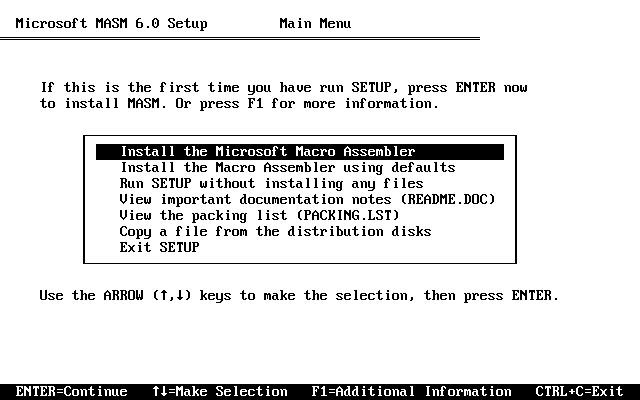
“Install the Microsoft Macro Assembler” is highlighted as the default. If you want a different function, use the UP and DOWN ARROW keys to highlight the desired function; then press ENTER.
The first time you run SETUP, press ENTER to begin installation. If you want to become familiar with SETUP and its options, select the third menu item, “Run SETUP without installing any files.”
The fifth menu item, “Copy a file from the distribution disks,” allows you to transfer specific files without having to go through the full installation.
To exit SETUP at any time, press CTRL+C. SETUP never erases files from the distribution disks, so you can quit and start over as often as you need to.