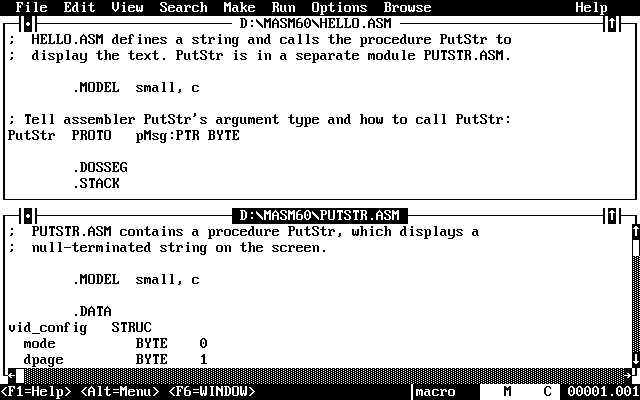
Figure 3.1 shows the components of a typical PWB screen. Some elements provide information only. For example, if CAPS LOCK is on, the letter C appears in the lower-right corner of the screen. Other elements perform actions triggered by a specific keystroke or mouse action. For example, if you click the button in the upper-left corner of a window with the mouse, the window closes.
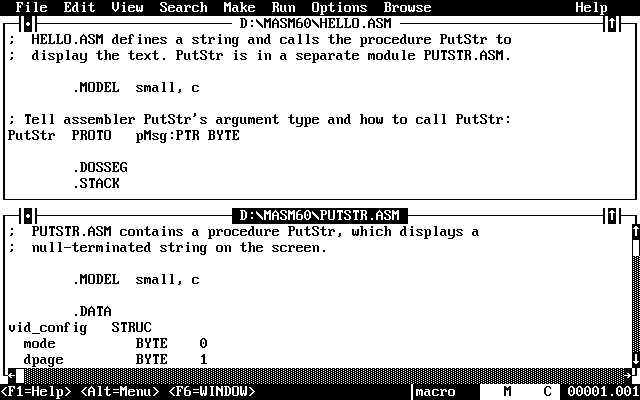
The parts of a PWB screen and their uses are listed in Table 3.1.
Table 3.1 Parts of a PWB Screen
| Name | Use |
| Menu bar | Lists names of available menus. |
| Close button | Closes window (appears only if more than one window is displayed). |
| Title bar | Shows name of file currently being edited. |
| Windows | Contain source code or display information associated with online help. |
| Maximize button | Enlarges or restores window to its original size. |
| Scroll bars | Indicate cursor position in the current file and allow cursor movement. |
| Reference bar | Lists shortcut keystrokes (keyboard users) and direct PWB commands (mouse users); summarizes menu contents and displays other information. |
| File-type indicator | Tells type of file. ASM: MASM source code; text: any other user-created file; pseudo: file-like means of displaying data. |
| Line and column indicators | Show current line and column of text cursor. |
| Status indicators | A : Meta prefix is set. B : Background assembly in OS/2. C : CAPS LOCK is on. L : Carriage return isn't used to terminate a line. M : File has been modified. N : NUM LOCK is on. O : Overtype is on. R : File is set to Read Only status. T : File is temporary. X : A macro is being recorded. |