 Users’ need for high-level WYSIWYG (what you see is what you get) so that screen display matches printed output as closely as possible
Users’ need for high-level WYSIWYG (what you see is what you get) so that screen display matches printed output as closely as possibleDennis Adler and Carol Watts
Created: April 15, 1992
ABSTRACT
The MicrosoftÒ WindowsÔ version 3.1 graphical environment provides a new outline font technology called TrueTypeÒ, which Microsoft licensed from Apple Computer, Inc. TrueType gives users instant access to fonts in all point sizes and on all output devices Windows supports. It also provides instant WYSIWYG capabilities both in Windows and on AppleÒ MacintoshÒ systems. TrueType’s integration into the Windows environment ensures that TrueType will continue to work with future versions of Windows.
This document explains why Microsoft decided to incorporate outline font technology into the Windows environment, why it chose TrueType over other outline font technologies, and how users will benefit.
Two font-related issues directly influenced Microsoft’s decision to incorporate TrueTypeÒ font technology into the MicrosoftÒ WindowsÔ graphical environment:
 Users’ need for high-level WYSIWYG (what you see is what you get) so that screen display matches printed output as closely as possible
Users’ need for high-level WYSIWYG (what you see is what you get) so that screen display matches printed output as closely as possible
 The advent of outline font technology, which offers more flexibility than bitmap fonts
The advent of outline font technology, which offers more flexibility than bitmap fonts
If users are working in a graphical environment with a WYSIWYG-oriented application, what they see on their screen matches what they see on the printed page, right? Well, not quite.
A screen display never matches a printer display exactly because screens have lower resolution than printers. Screen representations always look coarser than printer representations because they use fewer pixels to represent a character of a given size. Users have learned to live with this inherent hardware discrepancy.
A larger issue for users is differences between screen fonts, used to display characters on the screen, and printer fonts, used in the printer. Screen fonts are traditionally part of the operating environment; printer fonts are usually supplied by the printer manufacturer. Because the two may use different character sets (for example, symbols beyond the basic alphabet) and metrics (height, width, line width), the screen display generally deviates to some degree from the printed output. WYSIWYG-oriented applications work hard to adjust the appearance of fonts on the screen to match the printed page as closely as possible. However, for users who need precise control over the page layout, the results may not be close enough.
Until recently, users could improve WYSIWYG in two ways: by purchasing third-party type managers that provide screen fonts to match printer fonts or by purchasing downloadable fonts for both screen and printer (if the printer supports downloadable fonts). These solutions can be expensive and can involve installation difficulties that complicate the printing process. Furthermore, these solutions are not integrated with the operating environment, so they may need to be updated for new versions of the environment.
Although great strides have been made in recent years to improve the level of WYSIWYG between screen and printer, layout-oriented users are asking for still more WYSIWYG. An ideal solution is a font technology that:
 Offers high flexibility, speed, legibility, and ease of use.
Offers high flexibility, speed, legibility, and ease of use.
 Is integrated with the operating environment.
Is integrated with the operating environment.
 Maintains compatibility with existing font technologies.
Maintains compatibility with existing font technologies.
In general, an outline font technology meets most of these requirements, and the TrueType outline font technology meets all requirements.
Today’s users can choose between two types of font technology: bitmap and outline.
A bitmap font technology creates characters by arranging bits (or pixels) in specific patterns. Because there is no good way to extrapolate between one font size and another, bitmap fonts must be purchased and stored separately for each point size.
An outline font technology, in contrast, uses mathematical descriptions that represent each character as an outline consisting of a series of points. These mathematical descriptions can easily be scaled up or down to a wide range of sizes by simply multiplying or dividing them by the appropriate scaling factor. Similarly, other computations can be applied to slant, rotate, or fill characters. Consequently, users need to purchase and store each font only once to obtain a wide range of font sizes and orientations.
Bitmap fonts can be output to the screen or printer in the same form in which they are stored. Outline fonts, however, must go through additional steps before they can be displayed or printed. After scaling, outline characters must be converted to bitmaps—a process known as scan conversion. This step is necessary because most screens and printers are raster devices; that is, they display characters by turning specific pixels on. Scan conversion turns on each pixel contained within the boundaries of the character’s outline.
However, if outline forms were simply converted to bitmap characters without any additional action, curves and diagonal lines would look rough because parts of these lines pass through only a fraction of a pixel. If the pixel is turned on in such a case, that part of the curve will be wider than the original outline; if it is left off, it will be narrower. To solve this problem, most font technologies use hints—algorithms that systematically distort a scaled outline to yield a better-looking bitmap. Because hinting depends on the pixel grid (that is, on device resolution), the hinting process is also known as grid-fitting.
Hints are especially important for characters in smaller point sizes because fewer pixels are available to represent the character. That is, if a character feature (such as a serif) is only 2 pixels wide, the decision of whether to turn a particular pixel on or off makes a much bigger difference than if the feature is 10 pixels wide. For the same reason, hints are more important at lower resolutions. For example, at 72 dots per inch (dpi), an uppercase 12-point character has 8 pixels available from the baseline to the top of the character. At 300 dpi, the same 12-point character has 33 pixels available—a significant difference.
Even hints may not be able to create the necessary smoothness in a character. Occasionally, because of the way a character fits within the pixel grid, one or more pixels that should have been turned on are turned off, resulting in a hole, or dropout, in the character. In Figure 1, for example, the way the curves of the m outline intersect with the pixel grid results in two dropouts. To solve this problem, some screen and printer rasterizers perform continuity checks by looking for and turning on the pixels that were inadvertently dropped.
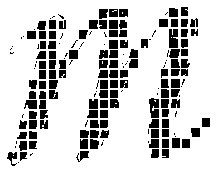
Figure 1. Dropouts
The key benefit of outline fonts is the flexibility they provide. Users gain access to a full range of point sizes in the selected fonts without having to plan ahead and purchase every point size they might ever need. Because an outline font technology can create different point sizes and resolutions from a single font file, users who work with a wide range of point sizes or output devices need less space for storing fonts. That is, for each typeface (such as TimesÒ or HelveticaÒ) you store only the various faces (regular, bold, italic, bold italic) instead of storing each face at each size. On the other hand, bitmap fonts print slightly faster than outline fonts because they don’t have to go through scaling, hinting, and scan-conversion.
Windows version 3.0 includes bitmap screen fonts in 8, 10, 12, 14, 18, and 24 points, in a standard serif font (such as Times), a sans serif font (such as Helvetica), and a symbol font. Windows version 3.0 also provides Courier bitmaps in 10, 12, and 15 points. Fonts are available for a wide variety of screen resolutions and for two dot-matrix printer resolutions (60 dpi and 120 dpi). The Windows Setup program installs the fonts, so the user automatically has access to them. However, screen fonts cannot be downloaded to printers, and the wide range of printers used with Windows precludes including downloadable fonts for laser printers. Consequently, most users end up with screen fonts that are different from their printer fonts.
Compared with character environments, graphical environments such as Microsoft Windows make it easier for applications to provide a WYSIWYG display. First, the graphical nature of the environment provides more flexibility in the way characters are displayed on the screen. Second, the environment provides information about printer fonts that applications can use to adjust character spacing on the screen. As a result, applications can usually make word positions and line endings on the screen match those on the printed page, even when screen and printer fonts differ.
WYSIWYG-oriented applications such as AldusÒ PageMakerÒ, Microsoft Word for Windows, Ami ProfessionalÔ, and Microsoft PowerPointÒ take advantage of these graphical capabilities; these applications use the information Windows provides to adjust the screen display to match the printed output as closely as possible. The applications query Windows to determine which fonts are available to the target printer and allow the user to select from only those fonts. When the user selects a font, the applications query Windows again to find out which fonts are available for screen display and pick the font that most closely matches the selected printer font. Applications also query Windows to determine the metrics of the selected printer font, so they can adjust character height, width, line spacing, and other font-related characteristics on the screen to match those of the printed output. Thus, applications ensure that line endings, page breaks, and line-wraps around graphics appear the same on the screen and in the printed document.
Because screen resolution does not match printer resolution and because screen fonts and printer fonts use different metrics, the screen display may be somewhat difficult to read. Moreover, if the application doesn’t have a set of screen bitmap fonts available in the exact size specified by the user, it either alters the closest existing bitmap font, resulting in distorted characters, or uses vector fonts, which are similar to unfilled and unhinted outlines. Both solutions achieve WYSIWYG but further decrease the legibility of the display.
To improve legibility, some applications offer a draft display mode in addition to normal mode. Draft mode improves legibility by not enforcing the line endings dictated by printer font metrics. Users can thus choose between a less legible but more WYSIWYG display and a more legible but non-WYSIWYG display.
If the user switches target printers, the appearance of the document may change significantly despite the efforts of both Windows and the application. (For example, it may have different line endings and page breaks.) This happens because many printers use proprietary font technologies and font metrics. Consequently, users who do their original formatting and proofing on one printer and their final output on another may have extra work to do when they print the final version.
To resolve the differences between screen fonts and printer fonts, users take one of two approaches: They purchase third-party type managers, which provide screen fonts to match the printer fonts, or they purchase prebuilt downloadable printer fonts with matching screen fonts.
The two types of third-party type managers are:
 Type managers that use outline font technology to generate bitmaps for the user’s screen and printer (for example, FontwareÔ and Type DirectorÔ).
Type managers that use outline font technology to generate bitmaps for the user’s screen and printer (for example, FontwareÔ and Type DirectorÔ).
 Type managers that scale outlines and create bitmaps on the fly at whatever size and resolution the user requires (for example, Adobe Type ManagerÒ, FaceliftÔ, and Intellifont for Windows).
Type managers that scale outlines and create bitmaps on the fly at whatever size and resolution the user requires (for example, Adobe Type ManagerÒ, FaceliftÔ, and Intellifont for Windows).
Bitmaps created by outline font technology are stored on the user’s hard disk and installed into the Windows environment either by the type manager or through the Windows Control Panel. Users must determine in advance which point sizes they will need and may spend considerable time creating the fonts. Users also require a substantial amount of disk space to store the bitmaps (depending on the number of point sizes they need). However, once the fonts are created, stored, and installed, they are immediately available for display or printing like other Windows bitmap fonts.
In contrast, on-the-fly font scalers intercept requests for fonts and supply their own fonts instead of the standard Windows bitmaps. In other words, they take over the Windows font-management function. With this approach, users don’t have to determine their font needs in advance, and fonts may take up less storage space because there is no need to store each point size and resolution separately. However, printing can take longer because fonts are created on the fly. In addition, third-party font scalers use undocumented techniques to hook into Windows and may require changes to work with future versions of Windows.
Downloadable fonts are available in both bitmap form and in outline form. Downloadable bitmap fonts have some of the same disadvantages as bitmap fonts in general: They must be purchased in specific point sizes and resolutions, which limits the range of type sizes and output devices available to the user, and they can take up a fair amount of storage space because each point size and resolution must be stored separately. Both bitmap fonts and outline fonts must be installed separately for each printer type because each printer uses proprietary font technology.
Users who want a higher level of WYSIWYG than is available with standard Windows bitmap fonts must balance the benefits of better WYSIWYG against the costs of acquiring, storing, and supporting additional font technologies.
TrueType is an outline font technology Microsoft has licensed from Apple Computer, Inc. and incorporated into Windows version 3.1. Microsoft has also incorporated TrueType into TrueImageÔ, Microsoft’s page description language.
Windows TrueType fonts work on the MacintoshÒ, and Macintosh TrueType fonts can be used in Windows without conversion. Users who have both PCs and Macintoshes can thus use a single set of fonts for both systems.
Unlike most outline font technologies that require a specific hinting technology, TrueType is a generalized language that supports virtually any hinting technology.
Figure 2 shows how a TrueType font is created.
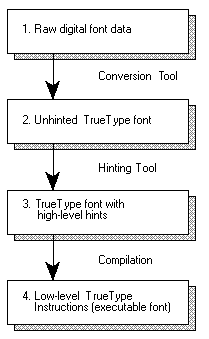
Figure 2. How a TrueType Font Is Created
A font initially exists as “raw” digital font data. Font production houses convert this raw data into an unhinted TrueType font using a conversion tool. Next, they use a hinting tool to apply the hints and create a TrueType font with high-level hints. Finally, they compile the high-level hints to low-level TrueType instructions, creating an executable TrueType font. This is the form in which the font is stored on the user’s hard disk.
Figure 3 shows what happens when a user selects a TrueType font from within an application.
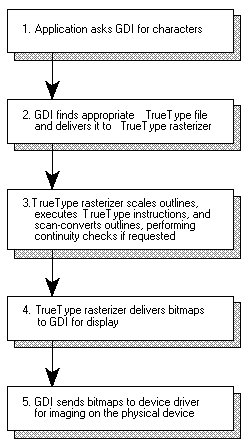
Figure 3. How a TrueType Font Is Used
The application asks the Windows environment for the characters it needs. In response to this request, the Windows graphics device interface (GDI) finds the appropriate TrueType font file and delivers it to the TrueType rasterizer. The TrueType rasterizer, in turn, scales the outlines to the appropriate point size, executes the TrueType instructions (that is, applies the hints), and scan-converts the scaled outlines, creating bitmap versions of the characters requested by the application. The scan-conversion step includes a continuity check for dropout control if requested by the high-level font hints. (Typically, to minimize delays, the hints request a continuity check only for smaller-size fonts, where dropouts are more critical.) After completing the scan-conversion step, the rasterizer delivers the bitmaps to Windows for display.
Microsoft used the following criteria to select an outline font technology for Windows:
 High-quality output. The quality of the print output must be high enough to meet the requirements of graphic designers and other professionals.
High-quality output. The quality of the print output must be high enough to meet the requirements of graphic designers and other professionals.
 Open technology. The technology must be fully documented and available for use without royalty payments.
Open technology. The technology must be fully documented and available for use without royalty payments.
 Font availability. The technology must provide a wide variety of fonts for users. Open technology plays a key role in promoting font availability because it allows many vendors to participate in creating new fonts.
Font availability. The technology must provide a wide variety of fonts for users. Open technology plays a key role in promoting font availability because it allows many vendors to participate in creating new fonts.
 Tool availability. The technology must provide font-creation tools. This is the single most important factor affecting font availability. This factor is also related to open technology because creating the tools requires access to the code.
Tool availability. The technology must provide font-creation tools. This is the single most important factor affecting font availability. This factor is also related to open technology because creating the tools requires access to the code.
TrueType was the only outline font technology that met all four criteria. Its type quality was equal to or better than that of any other font technology, its code was fully documented, and vendors were already in the process of developing fonts and font-creation tools.
The TrueType approach differs from techniques other outline font technologies use in several ways:
 TrueType font intelligence is in the hints rather than in the rasterizer.
TrueType font intelligence is in the hints rather than in the rasterizer.
 TrueType supports virtually any hinting technology.
TrueType supports virtually any hinting technology.
 TrueType stores font metrics with the fonts.
TrueType stores font metrics with the fonts.
With TrueType, the original outline description is altered through instructions contained in the hints rather than by the rasterizer acting on its own. This approach has three important implications:
 The bulk of the calculations can take place during font production rather than at run time. In this sense, TrueType is like a compiled language, whereas outline font technologies that perform most of their work during execution are like interpreters.
The bulk of the calculations can take place during font production rather than at run time. In this sense, TrueType is like a compiled language, whereas outline font technologies that perform most of their work during execution are like interpreters.
 Font vendors can control the final appearance of the fonts with precision because they apply the hints. In contrast, approaches that rely on the rasterizer to apply hints give font vendors less control over final font appearance.
Font vendors can control the final appearance of the fonts with precision because they apply the hints. In contrast, approaches that rely on the rasterizer to apply hints give font vendors less control over final font appearance.
 Tool vendors can improve their hinting technology without requiring users to buy a new rasterizer or an updated printer ROM. Thus, users can upgrade fonts for the font price, without incurring other hardware or software costs.
Tool vendors can improve their hinting technology without requiring users to buy a new rasterizer or an updated printer ROM. Thus, users can upgrade fonts for the font price, without incurring other hardware or software costs.
Because TrueType is a low-level instruction set rather than a hinting technology, the font tool supplier controls the choice of hinting style and technique. This flexibility results in more choices for users. For example:
 Outline fonts using a wide variety of hinting technologies can be converted to TrueType.
Outline fonts using a wide variety of hinting technologies can be converted to TrueType.
 Font vendors can use a broad range of hinting techniques to create fonts at different prices and quality levels, allowing users to choose the quality level they want and pay accordingly.
Font vendors can use a broad range of hinting techniques to create fonts at different prices and quality levels, allowing users to choose the quality level they want and pay accordingly.
 Font vendors can convert hinting techniques even for languages that don’t use the roman alphabet (such as Kanji), further expanding the TrueType font offerings.
Font vendors can convert hinting techniques even for languages that don’t use the roman alphabet (such as Kanji), further expanding the TrueType font offerings.
TrueType stores all metrics, including advance widths, side bearings, bounding boxes, kern tables, and PostScriptÒ names, in the font files. This practice avoids user confusion concerning which metrics belong with which outline fonts—a confusion that can easily occur with font technologies that store metrics separately from font files. With TrueType, a user who ports documents from one system to another need only worry about whether the second system has the same font—not whether it has the same metrics as well. If the font is the same, the user can be certain that the documents will look the same when printed on the new system.
TrueType hinting tools include TypeMan from Type Solutions, Inc., FontStudio from Letraset Graphic Design Software, and Fontographer from Altsys Corporation. So, although placing the font intelligence in the hints creates more work for manufacturers, tool availability is clearly not a problem. For font production houses, using a TrueType hinting tool is no different than using any other hinting tool. Therefore, font availability isn’t a problem, either.
In fact, ATECH Software, Alphabet & Images, Bitstream, Inc., Casady & Greene, Castcraft, Inc., Giampa Textware Corporation, Glyph Systems, Inc., Image Club Graphics, Inc., LetterPerfect, Linotype-Hell, Micrologic Software, Qualitype, and Silver Graphics already ship TrueType fonts, and other major font vendors (such as Agfa Compugraphic, Monotype Typography, and Treacyfaces, Inc.) plan to develop TrueType libraries. Contact individual vendors for details and schedule information.
It is also possible to convert existing fonts to TrueType. Virtually any existing hinting technology can be converted to TrueType; thus, users of other font technologies can experience the benefits of TrueType without losing their investments in other font formats.
A variety of third-party vendors have either introduced or announced Windows-based foundry tools to convert other outline font technologies to TrueType. For example, both FontMonger (Ares Software) and AllType (ATECH Software) convert AdobeÒ Type 11 fonts to TrueType.
End-user font development tools are also available. Vendors such as Kingsley/ATF Type Corporation, Letraset Graphic Design Software, and Altsys Corporation have announced font development tools for the Macintosh, and several vendors plan to develop tools for Windows.
Font development tools include font converters such as foundry tools, font editors that allow users to either modify an existing TrueType font or draw one from scratch, applying hints manually or automatically, and tools that offer both conversion and editing functions.
Users may be able to upgrade their existing non-TrueType fonts to TrueType through their font vendor.
Finally, numerous hardware vendors have licensed the TrueType rasterizer for inclusion in their printers. Printers that have a TrueType rasterizer print faster than other printers because they do not have to download fonts from the computer.
Windows version 3.1 includes a standard set of 14 TrueType fonts: Times New RomanÒ, Times New Roman Bold, Times New Roman Italic, Times New Roman Bold Italic, ArialÒ, Arial Bold, Arial Italic, Arial Bold Italic, Courier, Courier Bold, Courier Italic, Courier Bold Italic, Wingdings, and Symbol. It also includes the Windows version 3.0 bitmap fonts. The user does not have to install these fonts—Windows handles the process for them.
The user can install additional TrueType fonts easily from the Control Panel by selecting Fonts, clicking the Add button, and specifying the drive and directory where the fonts can be found. Windows presents a list of all available fonts, including TrueType, Windows bitmap fonts, and other fonts installed on the system. The user simply clicks the desired fonts, and Windows automatically copies them to the system’s hard disk.
The Microsoft TrueType Font Pack for Windows adds 44 scalable fonts to the TrueType fonts already included with Windows. The Font Pack is ready to use with all Windows-based applications and is compatible with all printer types.
TrueType font files are generally larger than bitmap font files for a single point size because they contain hinting and metrics data. However, the size of a bitmap font increases with point size and resolution, so the size differences between bitmap fonts and TrueType fonts are difficult to quantify. Furthermore, each Windows bitmap font file contains several point sizes, so the file size difference is negligible in some cases and favors TrueType in others.
The biggest difference between TrueType and bitmap fonts is that each TrueType font is stored only once for all point sizes, resolutions, and output devices, whereas bitmap fonts are stored separately for each point size, resolution, and device. Therefore, storage requirements depend on how many different point sizes, resolutions, and devices the user needs.
A key difference between TrueType and other outline fonts is TrueType’s integration with the operating environment. This is more than a superficial integration—the Windows GDI imaging model was redesigned to work with TrueType font technology. As a result, all Windows-based applications can use TrueType fonts without requiring any changes or upgrades. In addition, new Windows version 3.1 application programming interfaces (APIs) give applications more flexibility in rotating characters and let them access additional font metrics, so applications can control character placement more precisely.
A major benefit of integrating TrueType with the Windows environment is that the technology evolves with the environment, thus TrueType works right out of the box.
Displaying or printing a particular TrueType font size for the first time in a Windows session may be slower than displaying or printing a bitmap font because the rasterizer must create a bitmap version of the selected characters before they can display or print. However, Windows stores the bitmap representations in a font cache during creation, so the font displays and prints as fast as a standard Windows bitmap font in successive uses.
This font-caching technique shares cache space with applications, so Windows can trade off between font and application storage requirements. Thus, fonts can have as much space as is available to keep their performance as high as possible. On the other hand, cache memory can be freed (that is, discarded) immediately when an application needs it.
In contrast, most external type managers have fixed cache sizes. If the user sets the cache size too small, font performance suffers; if the user sets the cache size too high, applications may not have enough storage available to them. If the user makes cache adjustments, the changes often do not take effect until the user exits and re-enters Windows.
TrueType fonts work on any screen and with any printer for which Windows ships a device driver. Thus, users can display and print the same font with minimal installation and maintenance efforts.
The Windows universal printer driver is largely responsible for TrueType’s extensive printer support. This printer driver provides general, non-printer-specific functionality and supports a wide range of printing devices, from dot-matrix to laser printers. The universal driver communicates with specific printers through mini-drivers supplied by printer manufacturers. Because TrueType support is built into the universal printer driver, any printer that has a mini-driver that works with the universal driver automatically has TrueType support. Over 200 printers, including both PCLÒ and PostScript printers, fall into this category.
If a user formats a document with a TrueType font, Windows automatically downloads the font to the laser printer, so the user sees the same font on the screen and on the printed page. (Windows transmits fonts to dot-matrix and ink-jet printers in the raster band, achieving the same result.) With TrueImage laser printers, WYSIWYG is even easier: If the user selects a TrueType font that is resident in printer ROM, the printer font and display font will match without the need to download.
For users who prefer to format their document with a printer-resident font, Windows uses the TrueType screen font that most closely matches the selected printer font. Although the results may not be as WYSIWYG as when the user formats the document with a TrueType font, they may be more WYSIWYG than without TrueType technology. This is because Windows scales the TrueType screen font to the exact size specified by the user (instead of enlarging, for example, an 18-point bitmap to simulate a 36-point bitmap, which results in “jaggies”).
Because the WYSIWYG capabilities provided by TrueType apply to all output devices supported by Windows, moving a document from one printer to another does not change the document’s appearance if the two printers have the same resolution. For example, a document created for a 300-dpi HPÒ LaserJetÒ printer looks the same when printed on any other 300-dpi printer (such as an ink-jet or PostScript printer).
A new Windows version 3.1 API extends this portability to printers with different resolutions. The new function provides exact character-width values to applications even when those values include fractional pixels. Applications use this information to scale character width as precisely as they scale character height. For example, suppose that a user moves a document from a 300-dpi printer to a 100-dpi printer. A character that is 22 pixels wide on the 300-dpi printer would have to be one-third that width, or 7.33 pixels wide, on a 100-dpi printer to ensure that line breaks and page breaks remain the same. However, a fraction of a pixel cannot be turned on, so the character on the 100-dpi printer would in fact be 7 pixels wide. If several such fractional pixels are rounded in the same direction, the cumulative effect could cause line endings to change—which, in turn, could result in different page breaks. The new function gives applications exact character-width information, allowing them to track the degree of error and compensate for it at the end of the line. As a result, documents print exactly the way the user intended even if they are moved to a printer with a different resolution. The new function also allows applications to ensure that a document printed from Windows looks exactly the same as a document printed from the Macintosh.
New fonts are unnecessary if the user changes to a higher-resolution display because the TrueType rasterizer can scale the fonts for any resolution. Similarly, creating PowerPoint presentation overheads from a Word for Windows document does not produce jaggies or poorly proportioned characters at large point sizes—characters look as good at 36 points as they do at 10 points.
The printing process in Windows version 3.1 depends on the printer type—dot-matrix or ink-jet printer, PCL laser printer, PostScript laser printer, or TrueImage laser printer.
When the user prints to a dot-matrix printer, Windows sends a raster graphics image (that is, the dots that make up the image instead of higher-level commands) to the printer. Windows version 3.1 and TrueType can improve printing performance by creating font bitmaps to match the exact resolution of the device. Consequently, fonts printed on a dot-matrix printer generally look better than they did in Windows version 3.0. The time required to generate a TrueType bitmap is negligible compared with the time required to transmit and print the raster graphics image, so users can achieve improved document appearance without any noticeable difference in performance.
On PCL laser printers (HP LaserJets) and compatibles, TrueType performs all font-rendering in the computer and downloads bitmap versions of the fonts to the printer. Because TrueType downloads only the specific characters that are needed, the process is faster than downloading standard bitmap fonts, which involves downloading an entire font at once. Furthermore, because TrueType downloads fonts in bitmap form rather than as scaled outlines, the printer can print TrueType fonts even if it does not support scaled font technology (and, in the case of the original HP LaserJet, even if it does not normally accept downloaded bitmap fonts). Printers supported include HP LaserJet, HP LaserJet Plus, HP LaserJet 500+, HP LaserJet II, HP LaserJet IIP, HP LaserJet IID, HP LaserJet 2000, and the entire HP LaserJet III family.
On PCL-5 printers (LaserJet IIIs and compatibles), which are the only PCL printers that support multiple outline font technologies, printing with TrueType fonts may or may not be faster than printing with Intellifont, the outline font technology native to PCL-5 printers, depending on several factors:
 The number of different characters used in the document, because TrueType downloads only the specific characters that are needed rather than the entire font
The number of different characters used in the document, because TrueType downloads only the specific characters that are needed rather than the entire font
 The relative speed of the computer’s and printer’s CPU, because TrueType scales, applies hints, and rasterizes on the computer while Intellifont uses the printer’s rasterizer
The relative speed of the computer’s and printer’s CPU, because TrueType scales, applies hints, and rasterizes on the computer while Intellifont uses the printer’s rasterizer
 The number of point sizes used, because TrueType downloads a different bitmap for each point size whereas Intellifont generates bitmaps in the printer
The number of point sizes used, because TrueType downloads a different bitmap for each point size whereas Intellifont generates bitmaps in the printer
 The amount of printer memory
The amount of printer memory
 The type of communications used (serial, parallel, or network)
The type of communications used (serial, parallel, or network)
With the right combination of factors, printing with TrueType fonts may be faster than printing with downloaded Intellifont fonts, and may even be faster than printing with a printer-resident font.
For situations where printing with a printer-resident font would be faster, users can bypass the downloading process entirely by simply selecting a printer-resident font when formatting the document. However, they will get less WYSIWYG because their document will be displayed in TrueType but printed in the printer-resident font.
For PostScript printers, TrueType fonts are always scaled and hinted in the computer because the Type 1 rasterizer in the printer can’t understand TrueType hinting instructions. Scan conversion may be done in the computer or in the printer, depending on the point size. At smaller point sizes (15 points or less at 300 dpi), TrueType scan-converts fonts in the computer and downloads a Type 32 bitmap to the printer. At larger point sizes, TrueType converts the font from TrueType to Type 1 in the computer and sends the printer an unhinted, unscaled Type 1 font. The printer then scales and scan-converts the outline font to create the bitmap. The reason for this dual approach is that large point sizes require more bits than small point sizes, and sending large bitmaps to the printer can create bottlenecks that slow printing performance. TrueType reduces printer bottlenecks by creating large characters from a single master as outlines instead of bitmaps.
Downloading a TrueType font may or may not be slower than downloading a Type 1 font, depending on the factors listed in the previous section for PCL printers. Type 1 fonts are similar to Intellifont fonts—both download the entire font rather than only the needed characters and both render the fonts in the printer rather than in the computer. Therefore, if the document does not use a wide variety of characters and the computer has a faster CPU than the printer, the TrueType font may be faster. Similarly, the number of point sizes, amount of printer memory, and type of communications affect performance.
Users can disable the conversion of TrueType fonts to Type 1 form and download only fully rendered Type 3 bitmaps to the printer if desired. This produces a higher level of WYSIWYG but results in slower printing at larger point sizes (because of the large data stream sent to the printer). Users can also adjust the size at which the bitmap-to-outline transition occurs.
Users can also map a TrueType font to a PostScript font to avoid downloading altogether. For example, if the user maps Times New Roman on the screen to Times Roman in the printer, the document is displayed in Times New Roman and printed in Times Roman, thus avoiding any downloading delays. Furthermore, unlike the case with PCL laser printers, the screen layout matches the printed output because Windows TrueType fonts have the same metrics as PostScript printer-resident fonts.
TrueImage printers minimize the need to download fonts because they contain 13 of the 14 Windows TrueType fonts in ROM. In fact, some TrueImage printers include additional TrueType fonts. Users with TrueImage printers need to download fonts only if they purchase additional TrueType fonts that are not resident in the printer. Even in this situation, a TrueImage printer performs as well as, or better than, a PostScript printer because it can download the native TrueType font without converting it. (This option is not available for a PostScript printer because the PostScript rasterizer does not understand TrueType instructions.)
Windows version 3.1 with TrueType font technology offers users the following benefits:
 Tremendous flexibility. Users gain instant access to fonts at any point size on all displays, printers, and other output devices supported by Windows without having to install fonts separately for each device.
Tremendous flexibility. Users gain instant access to fonts at any point size on all displays, printers, and other output devices supported by Windows without having to install fonts separately for each device.
 Instant WYSIWYG. Because screen fonts match printer fonts, users have instant WYSIWYG—even across hardware platforms because both Windows and Apple Macintosh support TrueType directly.
Instant WYSIWYG. Because screen fonts match printer fonts, users have instant WYSIWYG—even across hardware platforms because both Windows and Apple Macintosh support TrueType directly.
 Better performance. TrueType fonts download faster than other fonts and, in some cases, perform faster than printer-resident fonts.
Better performance. TrueType fonts download faster than other fonts and, in some cases, perform faster than printer-resident fonts.
 Legible screen fonts. TrueType fonts can scale to exact sizes, thus preventing the jaggies that result from stretching a bitmap font.
Legible screen fonts. TrueType fonts can scale to exact sizes, thus preventing the jaggies that result from stretching a bitmap font.
 Ease of use. Users can access the standard 14 fonts in all sizes without having to go through an installation procedure and can add fonts through the Windows Control Panel.
Ease of use. Users can access the standard 14 fonts in all sizes without having to go through an installation procedure and can add fonts through the Windows Control Panel.
 Expanded font capabilities. For additional type options, users can install the Microsoft TrueType Font Pack for Windows. The Font Pack adds 44 scalable TrueType fonts to the fonts already included in Windows.
Expanded font capabilities. For additional type options, users can install the Microsoft TrueType Font Pack for Windows. The Font Pack adds 44 scalable TrueType fonts to the fonts already included in Windows.
Tools for converting existing outline fonts to TrueType let users attain these benefits without losing their existing font investments. Furthermore, users now have access to a broader range of quality and prices when buying new fonts. By the end of 1992, over 3000 typefaces from 20+ font vendors will be available to users.
1A hinted Adobe outline font.
2An unhinted Adobe outline font.