

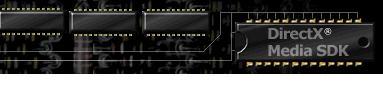

Index
Topic Contents
Previous Topic: DirectAnimation Multimedia Controls
Next Topic: Sequencer Control
 |
 | 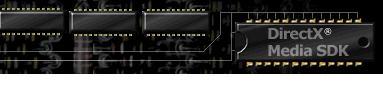
|

|
| |||
| |||
Path Control
The Path control is a windowless Microsoft® DirectAnimation™ control that animates the position of other controls along a defined vector or spline shape-based path.
To use the Path control, you must first instantiate it on the HTML page, as shown in the following syntax:
Syntax
<OBJECT ID=object CLASSID="CLSID:D7A7D7C3-D47F-11d0-89D3-00A0C90833E6"> [<PARAM NAME="property" VALUE="setting">] </OBJECT>Parameters
object String identifying the object. property One of the properties in the following table. setting Value for the property. Path Control Properties
Property Description AutoStart Determines whether the Path control starts playback upon loading. Bounce Sets the path behavior to either reverse direction and return to the beginning, or stop at the end of its playback. Direction Sets the direction of the path playback. Duration Sets the duration of the path playback. Library Retrieves the DirectAnimation library reference. PlayState Retrieves the path's current playback state. Relative Determines whether the Path control starts playing from its current position or from the absolute position in the target object's coordinate space. Repeat Sets the number of times the path loops during playback. Target Sets the object that will follow the path. Time Retrieves the elapsed playback time from the start of the path. TimerInterval Sets or retrieves the length of time, in seconds.milliseconds, between path updates. Path Control Methods
Method Description AddTimeMarker Sets a marker to fire an event when playback reaches the marker position. Oval Specifies an oval structured graphics primitive to be used as the path, with starting point at top center (12 o'clock) KeyFrame Specifies points along the path, in x, y coordinates, and a designated time to reach each point. Pause Stops playback and maintains current elapsed time. Play Begins playback from the current elapsed time. Polygon Specifies a closed series of line segments to use as the path. PolyLine Specifies an open set of line segments to use as the path. Rect Specifies a rectangular structured graphics primitive to use as the path, with starting point at top left. Seek Resets the current playback position to a new, specified position. Spline Specifies a spline to be used as the path. Stop Stops playback at current elapsed time and returns path to the beginning. Path Control Events
Event Description onmarker Occurs when the path playback reaches a marker at the specified playback position, either when the Path control is playing or when it is stopped (and reaches the marker through a Seek call, for example). onpause Occurs when path playback pauses. onplay Occurs when the Path control plays back. onplaymarker Occurs when path playback reaches a marker at the specified playback position. onseek Occurs when the Path control completes a Seek call. onstop Occurs when path playback stops. Path Control
AutoStart PropertyDetermines whether the path starts playback immediately after loading. Read/write at run time; write access is available at run time only when the path is stopped.
PARAM Tag Syntax
<PARAM NAME="AutoStart" VALUE=0 | -1>
Script Syntax
object.AutoStart=[fStart]Parameters
- object
- String identifying the Path object.
- fStart
- Starts playback as soon as the path is loaded if True (–1 or nonzero) or, if False (0), simply loads and does not play until explicitly started with the Play method. The default value is False.
Path Control
Bounce PropertySets the path to either stop at the end of the path or reverse direction and continue playback. Read/write at run time; write access is available at run time only when the path is stopped.
PARAM Tag Syntax
<PARAM NAME="Bounce" VALUE=0 | -1>
Script Syntax
object.Bounce=[fBounce]Parameters
- object
- String identifying the Path object.
- fBounce
- Stops playback at the end of the path if False (0), or reverses direction and continues playback if True (–1 or nonzero). The default value is False.
Path Control
Direction PropertySets the direction of the path playback, either forward or reverse. Read/write at run time; write access is available at run time only when the path is stopped.
PARAM Tag Syntax
<PARAM NAME="Direction" VALUE=0 | 1>
Script Syntax
object.Direction=fDirectionParameters
- object
- String identifying the Path object.
- fDirection
- Forward (0) or reverse (1). Default setting is 0.
Path Control
Duration PropertySets the duration of the path playback. Read/write at run time; write access is available at run time only when the path is stopped.
PARAM Tag Syntax
<PARAM NAME=" Duration" VALUE=" time ">
Script Syntax
object.Duration=[ time ]Parameters
- object
- String identifying the Path object.
- time
- Double value, format 0.000 (seconds.milliseconds), that sets the length of time for the object to move from start to end of the path.
Remarks
The Duration property does not take Bounce behavior into account. If the path is set to bounce, the Duration property sets the time between the start and the end of its playback, and does not include the time when the path behavior reverses direction and returns to the start of the path.
Path Control
Library PropertyRetrieves the reference to the DirectAnimation library functions.
Script Syntax
IDALibrary=object.LibraryParameters
- IDALibrary
- DirectAnimation library pointer.
- object
- String identifying the Path object.
Path Control
Playstate PropertyRetrieves the path's playback state: stopped, playing, or paused. Read-only at run time.
Script Syntax
state=object.PlaystateParameters
- state
- Playback state of the Path object; 0 if stopped, 1 if playing, 2 if paused.
- object
- String identifying the Path object.
Path Control
Relative PropertyDetermines whether the Path control starts playing from its current position or from the absolute position in the target object's coordinate space. Read/write at run time; write access is available at run time only when the path is stopped.
PARAM Tag Syntax
<PARAM NAME=Relative VALUE=0 | -1>
Script Syntax
object.Relative=fPosParameters
- object
- Path object.
- fpos
- True (–1 or nonzero) or False (0). If True, then the path playback starts from the target's current position. If False, then the path playback starts from the absolute position in the target's coordinate space. (For example, if you are using a Rect path, the absolute position starting point is the top left.) The default value is False.
Remarks
The Relative property means relative to the target object's position. The target object's position is set to relative or absolute with the STYLE="POSITION: ABSOLUTE | RELATIVE" attribute.
Relative Method example
Right-click inside the frame and select View Source to see the HTML code for this example.
Path Control
Repeat PropertySets the number of times the path loops playback. Read/write at run time; write access is available at run time only when the path is stopped.
PARAM Tag Syntax
<PARAM NAME=" Repeat " VALUE=nRepeat >
Script Syntax
object.Repeat=[ nRepeat ]Parameters
- object
- String identifying the Path object.
- nRepeat
- Integer expression setting the number of times the path repeats playback. Default value is 1. Set to –1 to cause the path to repeat infinitely; other negative values are treated as unsigned. Set to 0 to disable the Repeat property.
Path Control
Target PropertySets the object to follow the path. Read/write at run time; write access is available at run time only when the path is stopped.
PARAM Tag Syntax
<PARAM NAME=" Target" VALUE=" objTarget ">
Script Syntax
object.Target=[ objTarget ]Parameters
- object
- String identifying the Path object.
- objTarget
- String identifying the path's target object.
Remarks
The target object must have an initial position. This can be set with the target object's STYLE attribute, as shown in the following examples:
<IMG SRC="target1.gif" ID="target1" STYLE="position:relative">— or —
<IMG SRC="target1.gif" ID="target1" STYLE="position:absolute; left=100; top=100">Target Property example
Right-click inside the frame and select View Source to see the HTML code for this example.
Path Control
Time PropertyRetrieves the elapsed playback time (in milliseconds) from the start of the path playback. Repetitions set with Repeat are included in returned time calculations. Read-only at run time.
Script Syntax
time=object.TimeParameters
- object
- String identifying the Path object.
- time
- Number of milliseconds into path playback. Default value is zero.
Path Control
TimerInterval PropertyThe default length of time, in seconds.milliseconds, between the path update. Read/write at run time; write access is available at run time only when the path is stopped.
PARAM Tag Syntax
<PARAM NAME="TimerInterval" VALUE="nInterval">
Script Syntax
object.TimerInterval=nIntervalParameters
- nInterval
- Integer expression giving the minimum number of seconds.milliseconds between path updates. The default interval is 0.100.
Path Control
AddTimeMarker MethodAdds marker at specified playback position, enabling author to generate an event when that playback position is reached. This method can be used or modified only when the path is stopped.
PARAM Tag Syntax
<PARAM NAME=" AddTimeMarkerX" VALUE=" time,
markername ,
[ 0 | -1 ]">
Script Syntax
object.AddTimeMarker (
time,
"markername",
[fAbsolute] )Parameters
- object
- String identifying the Path object.
- X
- A sequential integer identifying the time marker, starting at 1 (PARAM tag syntax only). If you are adding more than one time marker through PARAM tag syntax, you must make each AddTimeMarker method call distinct by adding an sequential integer at the end of the AddTimeMarker PARAM name.
- time
- Time at which the onmarker or onplaymarker event fires.
- markername
- Name of the marker.
- fAbsolute
- An optional flag that specifies event firing. Default is True. If True (absolute) the event fires at the specified time once and ignores looping. If False (relative) the event fires everytime, including in loops. For PARAM tag syntax, use 0 for False and use –1 or nonzero for True. For script, use the predefined constants True and False.
Remarks
The onmarker event occurs whenever the path is at the specified marker, whether or not the path is playing. The onplaymarker event occurs only when the path is playing.
This example sets three time markers named MyMark, FrameFour, and FrameZero at 0.0, 4.7, and 8.0 respectively. MyMark and FrameZero are set to occur every time the path reaches that time marker, and FrameFour is set to occur only the first time the path reaches that time marker during uninterrupted playback.
<PARAM name="AddTimeMarker1" value="0.0, MyMark, 0"> <PARAM name="AddTimeMarker2" value="4.7, FrameFour, -1"> <PARAM name="AddTimeMarker3" value="8.0, FrameZero, 0">AddFrameMarker Method example
Right-click inside the frame and select View Source to see the HTML code for this example.
Path Control
KeyFrame MethodSpecifies x and y coordinates along the path, and a time to reach each point. The first point defines the path's starting point. This method can be used or modified only when the path is stopped.
PARAM Tag Syntax
<PARAM NAME=" KeyFrame" VALUE=" npoints,
[ x1,
y1 ,
...,
xN,
yN ],
[ time2,
...,
timeN ]">
Script Syntax
KeyFrameArray=Array(
x1,
y,
...,
xN,
yN )
TimeFrameArray=Array(
time2 ,
...,
timeN )
object.KeyFrame(
npoints,
KeyFrameArray ,
TimeFrameArray )Parameters
- object
- String identifying the Path object.
- npoints
- Number of points to be used to define the polyline.
- x1, y1,...,xN, yN
- Set of x and y coordinates that identify the keyframe points.
- time2,..., timeN
- Respective times that the path takes to reach each of the respective points from the previous point.
- KeyFrameArray
- Array that contains the x and y point definitions (script only).
- TimeFrameArray
- Array that contains the time values between the points that define the path, starting at the x1 and y1 point through xN and yN points (the last set of points in the path). The path begins at point x1 and y1 with a time value of 0. Script only.
Remarks
The Duration property is ignored when this method is invoked.
KeyFrame Method example
Right-click inside the frame and select View Source to see the HTML code for this example.
Path Control
Oval MethodSpecifies an oval path, with its starting point at the top center point of the oval (12 o'clock position). This method can be used or modified only when the path is stopped.
PARAM Tag Syntax
<PARAM NAME="Shape" VALUE=" Oval(
xpos,
ypos,
width,
height
) ">
Script Syntax
object.Oval(
xpos ,
ypos ,
width ,
height )Parameters
- object
- String identifying the Path object.
- xpos
- The x position defining the topmost point of the oval.
- ypos
- The y position defining the leftmost point of the oval.
- width
- Width of the oval.
- height
- Height of the oval.
Oval Method example
Right-click inside the frame and select View Source to see the HTML code for this example.
Path Control
Pause MethodPauses Path playback at current elapsed time and maintains current playback position.
VBscript Syntax
object.Pause
JScript Syntax
object.Pause( )Parameters
- object
- String identifying the Path object.
Path Control
Play MethodBegins Path playback at current elapsed time.
VBscript Syntax
object.Play
JScript Syntax
object.Play( )Parameters
- object
- String identifying the Path object.
Remarks
Calls to the Play method while a path is playing are ignored.
Path Control
Polygon MethodSpecifies a set of closed line segments to use as a path. The first point defines the path's starting point. This method can be used or modified only when the path is stopped.
PARAM Tag Syntax
<PARAM NAME="Shape" VALUE=" Polygon(
npoints,
[ x1,
y1,
...,
xN,
yN ]
) ">
Script Syntax
PolygonArray=Array(
x1,
y1,
...,
xN,
yN )
object.Polygon(
npoints,
PolygonArray )Parameters
- object
- String identifying the Path object.
- n_Points
- Number of points in the polygon.
- x1, y1,..., xN, yN
- Set of x and y coordinates that identify the polygon points.
- PolygonArray
- Array that contains the x and y point definitions (script only).
Remarks
The array of x, y coordinates can be specified either as an array, or as a comma-delimited string of numbers that will be passed into the coordinates.
Polygon Method example
Right-click inside the frame and select View Source to see the HTML code for this example.
Path Control
PolyLine MethodSpecifies a set of line segments to use as a path. The first point defines the path's starting point. This method can be used or modified only when the path is stopped.
PARAM Tag Syntax
<PARAM NAME="Shape" VALUE=" PolyLine (
npoints,
[ x1,
y1,
...,
xN,
yN ]
) ">
Script Syntax
PolyLineArray=Array(
x1,
y1,
...,
xN,
yN )
object.PolyLine (
npoints,
PolyLineArray
)Parameters
- object
- String identifying the Path object.
- npoints
- Number of points to be used to define the PolyLine.
- x1, y1,..., xN, yN
- Set of x and y coordinates that identify the polygon points.
- PolyLineArray
- Array that contains the x and y point definitions (script only).
Polyline Method example
Right-click inside the frame and select View Source to see the HTML code for this example.
Path Control
Rect MethodSpecifies a rectangular path, with its starting point at the top left point of the rectangle. This method can be used or modified only when the path is stopped.
PARAM Tag Syntax
<PARAM NAME="Shape" VALUE="Rect(
xpos,
ypos,
width,
height ) ">
Script Syntax
object.Rect (
xpos ,
ypos ,
width ,
height )Parameters
- object
- String identifying the Path object.
- xpos
- The x position for the starting point of the rectangle.
- ypos
- The y position for the starting point of the rectangle.
- width
- Width of the rectangle.
- height
- Height of the rectangle.
Rect Method example
Right-click inside the frame and select View Source to see the HTML code for this example.
Path Control
Seek MethodSeeks to another position in the Path playback.
Script Syntax
object.Seek (
time )Parameters
- object
- String identifying the Path object.
- time
- Double value, format seconds.milliseconds (s.mss) that represents a different path playback elapsed time.
Path Control
Spline MethodSpecifies a vector spline to be used as a path. The first point defines the path's starting point. This method can be used or modified only when the path is stopped.
PARAM Tag Syntax
<PARAM NAME="Shape" VALUE=" Spline(
npoints,
[ x1,
y1,
x2,
y2... ]
) ">
Script Syntax
object.Spline (
npoints,
[ x1,
y1,
x2,
y2... ] )Parameters
- object
- String identifying the Path object.
- npoints
- Number of points to be used to define the Spline.
- x1
- First x point for the spline.
- y1
- First y point for the spline.
- x2
- Second x point for the spline.
- y2
- Second y point for the spline.
Remarks
You need to specify four points for each curve in the spline. You can specify the array of x, y coordinates either as an array or as a comma-delimited string of numbers that will be passed as the coordinate set. The number of points in the spline and their spacing can have an effect on the path's speed. Having too many points too close together along the path can cause the path to seem as if it is slowing down when it traverses those points.
Spline Method example
Right-click inside the frame and select View Source to see the HTML code for this example.
Path Control
Stop MethodStops playback of the path at the current position and rewinds the path to its beginning.
VBscript Syntax
object.Stop
JScript Syntax
object.Stop( )Path Control
onmarker EventOccurs when the path playback reaches a marker at the specified playback position.
VBScript Syntax
Sub object _ onmarker (
markername )
script
End Sub
JScript Syntax
<SCRIPT LANGUAGE="JavaScript" FOR=object EVENT=onmarker (
markername ) >
script
<SCRIPT>Parameters
- object
- String identifying the Path object.
- markername
- String containing the marker name established in the AddTimeMarker method.
- script
- Script to be executed.
Remarks
This event occurs whenever playback reaches the marker point, either when the path is playing or stopped. For example, if you seek to the marker position while the path is paused or stopped, the onmarker event will occur.
Path Control
onpause EventOccurs when path playback is paused.
VBScript Syntax
Sub object _ onpause ( )
script
End Sub
JScript Syntax
<SCRIPT LANGUAGE="JavaScript" FOR=object EVENT=onpause >
script
<SCRIPT>Parameters
- object
- String identifying the Path object.
- script
- Script to be executed.
Path Control
onplay EventOccurs when path playback starts.
VBScript Syntax
Sub object _ onplay ( )
script
End Sub
JScript Syntax
<SCRIPT LANGUAGE="JavaScript" FOR=object EVENT=onplay >
script
<SCRIPT>Parameters
- object
- String identifying the Path object.
- script
- Script to be executed.
Path Control
onplaymarker EventOccurs when a marker is reached during path playback.
VBScript Syntax
Sub object _ onplaymarker (
markername )
script
End Sub
JScript Syntax
<SCRIPT LANGUAGE="JavaScript" FOR=object EVENT=onplaymarker (
markername ) >
script
<SCRIPT>Parameters
- object
- String identifying the Path object.
- markername
- String containing the marker name established in the AddTimeMarker method.
- script
- Script to be executed.
Path Control
onseek EventOccurs after a Seek call has been completed.
VBScript Syntax
Sub object _ onseek (
newtime )
script
End Sub
JScript Syntax
<SCRIPT LANGUAGE="JavaScript" FOR=object EVENT=onseek (
newtime ) >
script
<SCRIPT>Parameters
- object
- String identifying the Path object.
- newtime
- Double value, format seconds.milliseconds (s.mss), that represents the new different path playback elapsed time.
- script
- Script to be executed.
Path Control
onstop EventOccurs when the path stops playing.
VBScript Syntax
Sub object _ onstop ( )
script
End Sub
JScript Syntax
<SCRIPT LANGUAGE="JavaScript" FOR=object EVENT=onstop >
script
<SCRIPT>Parameters
- object
- String identifying the Path object.
© 1998 Microsoft Corporation. All rights reserved. Terms of Use.