



Index
Topic Contents
Previous Topic: Control Events
Next Topic: Control Shortcut Keys
 |
 | 
|

|
| |||
| |||
Control Property Sheet
A property sheet is a dialog box with tabbed pages that you can use to set properties on a control. You can access the ActiveMovie Control Properties property sheet at either design or run time.
To activate a property page at design time, select the control, press F4, then click Custom in the Properties page. To activate a property page at run time, right-click, and then click Properties on the shortcut menu that appears. The following is a list of the tabs in the ActiveMovie Control Properties property sheet.
Playback Tab
Use the controls on the Playback tab at run time to set options such as volume, rate of play, and the number of times you want the current video to play.
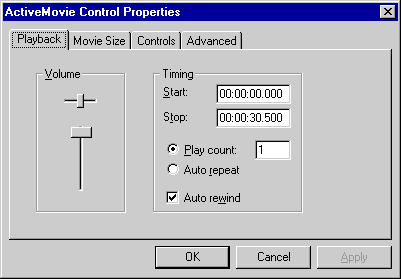
Property Description Volume Adjusts the control's volume. For information about how to set this property in code, see Volume. Balance Adjusts balance for the control. Start Time Identifies the start time for the current file. Stop Time Identifies the stop time for the current file. For information about how to set this property in code, see the AllowChangeDisplayMode property. Play Count Specifies the number of times to play the current file consecutively. For information about how to set this property in code, see the PlayCount property. Auto Repeat Causes the ActiveMovie Control to play the current file repeatedly. For information about how to set this property in code, see the AutoStart property. Auto Rewind Indicates whether to rewind the multimedia stream automatically and reposition at the beginning after playing stops. For information about how to set this property in code, see the AutoRewind property. Movie Size Tab
Use the controls on the Movie Size tab at run time to specify the size of the window in which you want to play video.
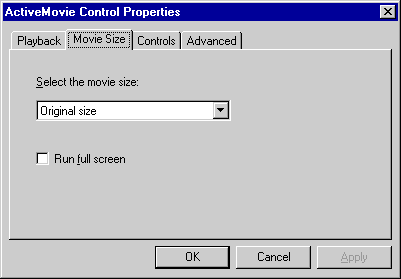
Property Description Movie Size Use this option list to specify the movie's size. For information about how to set this property in code, see the MovieWindowSize property. Run Full Screen Select this option to maximize the ActiveMovie Control so that it fills the entire screen. For information about how to set this property in code, see the FullScreenMode property. Controls Tab
Use the controls on the Controls tab at run time to specify which ActiveMovie controls you want to be visible.
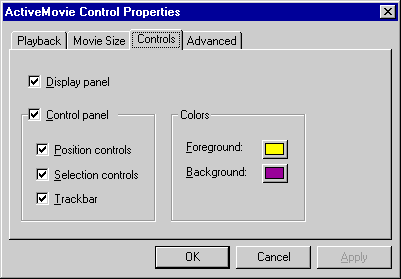
Property Description Display Panel Select this check box if you want the display panel to be visible at run time. For information about how to set this property in code, see the ShowDisplay property. Control Panel Select this check box if you want the control panel to be visible at run time. For more information about how to set this property in code, see the ShowControls property. Position Controls Select this check box if you want the video stream position to be displayed at run time. For information about how to set this property in code, see the DisplayMode property. Selection Controls Select this check box to make the selection controls visible. For information about how to set this property in code, see the SelectionStart property. Show Trackbar Select this check box to toggle the visibility of the trackbar. For information about how to set this property in code, see the ShowTracker property. Foreground Color Use this control to show and set the foreground color of the ActiveMovie Control. For information about how to set this property in code, see the DisplayForeColor property. Background Color Use this control to show and set the background color of the ActiveMovie Control. For information about how to set this property in code, see the DisplayBackColor property. Advanced Tab
Use the Advanced tab to run a filter on the currently playing video.
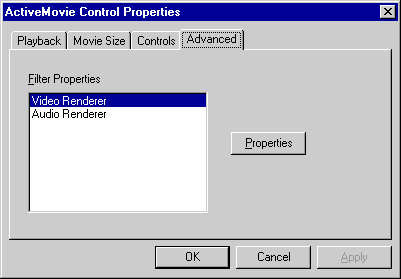
Property Description Filter Properties Selects the filter property page to display when the Properties button is clicked. Properties Displays the property page of the filter selected in the Filter Properties list. Property pages allow you to change parameters on individual filters in the DirectShow filter graph. For more information about properties of DirectShow filters, see Filters in the DirectShow SDK documentation. © 1998 Microsoft Corporation. All rights reserved. Terms of Use.