 To display a folder using the message store viewer
To display a folder using the message store viewer The message store viewer (MDBVU32.EXE) is a MAPI client application that helps you debug your application by providing a view of information in a mailbox or any other object in an information store. This application displays the following information:
The message store viewer can be used to set and change properties, as well as view them. This is useful if you are writing a message-processing application. The message store viewer shows which properties are available on each message, how you can use them, and in what format they will appear.
The message store viewer can also be used to debug messages. If you can successfully save a message but submitting it fails, you can save the message and look at all its properties with the message store viewer. This is far more efficient than writing code to dump the message's properties.
Follow these steps from the message store viewer menu to display a folder in a mailbox. The example displays the root folder of a gateway's mailbox:
 To display a folder using the message store viewer
To display a folder using the message store viewer
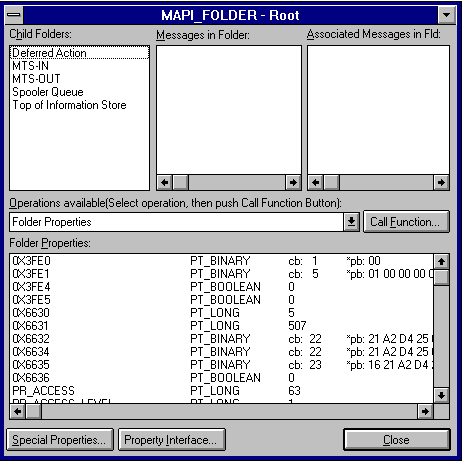
View of a gateway's root folder using the message store viewer
The preceding screen shows the root folder of a gateway's mailbox. You can now view the contents of other folders in the gateway's mailbox. For example, to view the gateway's inbox, double-click MTS-IN in the Child Folders list box.
The Properties window shows which properties are set on the object. At the top of the Properties window, you may see properties that are numbered instead of labeled with property tags. These properties are customized by each provider, which in this case is the Microsoft Exchange Server store provider. Look in the header file for specific information on these properties. Custom properties for the Microsoft Exchange Server information store are defined in the EDKMDB.H file. Custom properties for the Microsoft Exchange Server directory are defined in the EMSABTAG.H file. Standard MAPI properties are identified by name rather than number.
If you're processing messages, the message store viewer displays the message's exact appearance and properties. For instance, the utility will show you that a delivery report or nondelivery report differ in appearance and, therefore, have a different set of properties than a regular message.