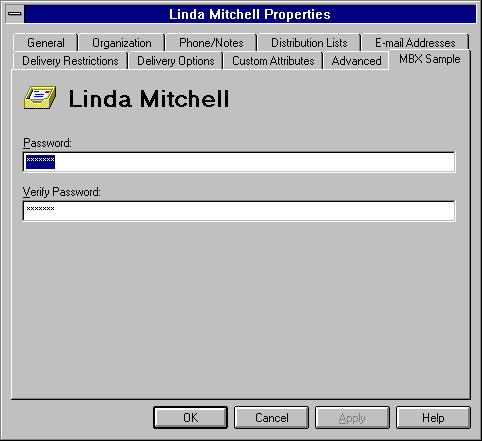To build MBXSERV
To build MBXSERV The MBXSERV sample application demonstrates how to create a property page attached to mailboxes that allows you to view the titles of all the messages in the mailbox, using a password for security. It can be used as an example of one component in a voice mail server application. For more information on this topic, see How a Voice Mail Server Works.
MBXADMIN.DLL is an Administrator program extension that adds a property page to a mailbox's property sheet. To use it, the Administrator extension DLL must be installed with EXTNINST: Installing an Administrator Extension installation program. After installation, MBXADMIN must be attached to the mailboxes, which adds the MBX Sample property page to the property sheets of all the mailboxes. To view the titles of all the messages in the mailbox, a user must run the MBXSERV application and access the mailbox by typing a password. For more information about installing the extension DLL, see Installing the Administrator Extension DLL. For general information about Administrator extensions, see Administrator Program Extensions.
 To build MBXSERV
To build MBXSERV \BKOFFICE\SAMPLES\EXCHANGE\MBXSERV
\BKOFFICE\SAMPLES\EXCHANGE\MBXADMIN
Install the Administrator extension DLL by using the compiled EXTNINST sample application found in the \EXCHSDK\BIN directory.
 To install MBXAdmin using EXTNINST
To install MBXAdmin using EXTNINSTCD C:\EXCHSRVR\ADD-INS
MD MBX
CD MBX
MD I386
CD I386
COPY C:\BKOFFICE\SAMPLES\EXCHANGE\MBXADMIN\WIN32\<build type>\MBXAdmin.DLL
EXTNINST /SITEDN=/O=MICROSOFT/OU=EDKUE DISPLAY_NAME=MBX /MACHINE=I386 /NAME=MBX /EXTDLL=C:\EXCHSRVR\ADD-INS\MBX\I386\MBXADMIN.DLL /SERVER=EDKDOCS20
You should receive the message:
Admin Extension installed successfully
Once MBXAdmin is installed, you can view the new property page called MBX Sample on any mailbox property sheet. You must enter and then use a password to view the messages from any mailbox.