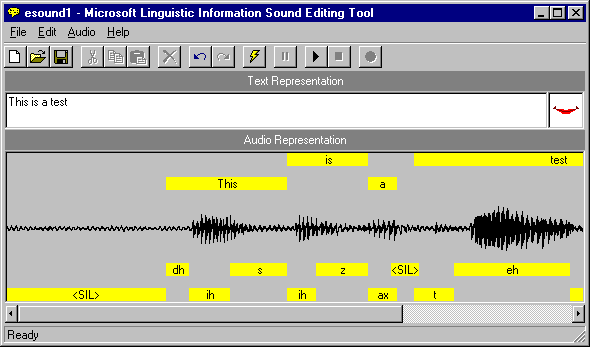
Once you have recorded a new sound file or loaded an existing sound file, you can generate phonetic and word-break information by entering text that corresponds to your sound file in the Text Representation box. Then choose the Generate Linguistic Info command from the Edit menu or from the toolbar. The sound editor displays a progress message and begins processing your sound file. When it completes generating linguistic information, it displays a mapping of word and phoneme labels for the sound file in boxes in the Audio Representation box. Note that the Generate Linguistic Info command remains disabled until you enter a text representation for your sound file.
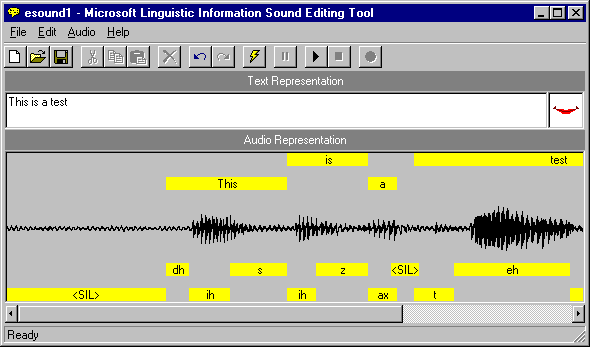
Figure 3. Word and Phoneme Labels Generated for a Sound File
If the editor doesn't produce an acceptable set of word or phoneme labels, choose the Generate Linguistic Info command again. If the editor does not generate any linguistic information, check your text representation to ensure that all the words are correctly ordered and spelled, and that you don't have any unnecessary spaces around punctuation. Then choose the Generate Linguistic Info command again. You can edit the text representation by selecting text in the Text Representation text box and using the Cut, Copy, and Paste commands on the Edit menu. If you are uncertain of the words the sound file includes, you can play the sound file by choosing Play from the Edit menu or the editor's toolbar. If the editor still fails to produce linguistic labels, try recording your sound file again. A poor quality recording, especially with excessive background noise, is likely to reduce the probability of generating reasonable linguistic information.
To see how the linguistic information could be used for lip-syncing character animation with Microsoft Agent, choose the Play button on the toolbar and the editor will play your sound file, animating a sample mouth image based on the generated label information.
You can change the phoneme label display to show the IPA (International Phonetic Alphabet) assignments by choosing the Phoneme Label Display command on the Edit menu, then the IPA command. This displays the byte value for the phoneme. To change back to the descriptive names, choose the Phoneme Label Display command again, then choose Name.