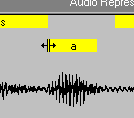
You can edit a file's linguistic information in several ways. For example, you can adjust a word or phoneme label's boundary by moving the pointer to the edge of the box that defines the range of the label. When the pointer changes to the boundary move pointer, drag left or right. The editor automatically adjusts the adjacent word or phoneme boundary as well.
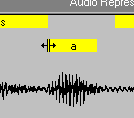
Figure 4. Adjusting a Word or Phoneme Label Boundary
Adjusting a phoneme label's boundary changes the timing of a phoneme when the audio plays. For characters developed for use with Microsoft Agent, changing the phoneme label boundary may change the timing or duration for a mouth image mapped to that phoneme. Changing the boundary of a word label changes the timing of the word's appearance in the character's word balloon.
You can also replace a phoneme assignment by selecting the phoneme label and choosing Replace Phoneme from the Edit menu, or right-clicking the phoneme label and choosing Replace Phoneme from the pop-up menu. The editor displays the Replace Phoneme dialog box and highlights the label's current phoneme assignment. You can choose a replacement phoneme by selecting one in the IPA list or by choosing another entry in the Name list. If more than one IPA translation is available for that name, choose an item in the IPA list. To enter an IPA designation for a phoneme that may not be directly included in the language, type in its hex value or multiple hex values, concatenated with a plus (+) character. Once you have selected the replacement phoneme information, choose OK, and the editor replaces the phoneme label you selected.
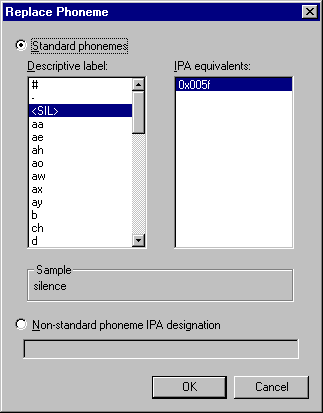
Figure 5. Replace Phoneme Dialog Box
Similarly, you can replace a word label by clicking the label's box and choosing Replace Word, or by right-clicking the label's box and choosing Replace Word from the pop-up menu. The editor displays the Replace Word dialog box. Enter the replacement word and choose OK.
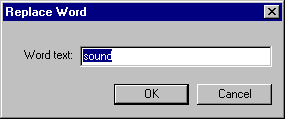
Figure 6. Replace Word Dialog Box
For characters developed for use with Microsoft Agent, replacing a phoneme label may change the mouth image displayed when the sound file plays. Replacing a word replaces the text that appears in the character's word balloon when the Speak method is called.
You can also insert a new phoneme label or word by making a selection in the Audio Representation and choosing Insert Phoneme or Insert Word from the Edit menu, or right-clicking within the selection and choosing the commands from the pop-up menu. These commands bring up dialog boxes similar to the Replace Phoneme and Replace Word dialog boxes, except that the editor inserts the new word or phoneme rather than replacing the existing information.
Finally, you can delete a phoneme or word by selecting its label and choosing Delete Phoneme or Delete Word. This removes its linguistic information from the file.