 To view all the objects for a custom architecture
To view all the objects for a custom architectureDepending on how you define a custom architecture, objects with custom architectures can be displayed by using a query or the Sites window of the SMS Administrator. If you want to display an object with a custom architecture in the Sites window, the object's Identification group must include the Name, Site, Domain, SystemRole, and SystemType attributes, and the values for the Site and Domain attributes must be those of existing sites and domains in the SMS database. Otherwise, you can display the object only by creating and executing a query.
For more information about creating and executing queries, see the "Queries" chapter in the Microsoft Systems Management Server for Windows NT Administrator's Guide.
 To view all the objects for a custom architecture
To view all the objects for a custom architectureAs with the standard architectures provided with SMS (Personal Computer, Event, and so on), you can also create queries to find objects that meet a specified set of criteria. Make sure that you specify the custom architecture name in the Architecture box when you create the query.
 To view the inventory for an object with a custom architecture
To view the inventory for an object with a custom architectureA properties window appears (the title bar displays the object's architecture name). The object's groups are displayed in the left pane. The attributes for the selected group are displayed in the right pane.
To view the attributes for a group, select the group's icon from the left pane. The right pane displays the attributes of the group. If the object has multiple instances of a group, the right pane displays a table of all groups of the selected group type. In the figure below, the Macintosh Printer object has five instances of the Font group.
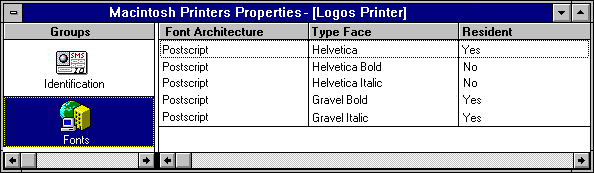
You can also view the inventory history for an object that has a custom architecture. The inventory history for an object with a custom architecture is maintained in the same way as the inventory for a computer. For more information about viewing the inventory history of a computer, see How Inventory History is Used to Maintain the SMS Inventory.