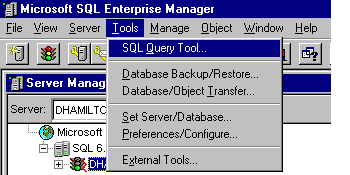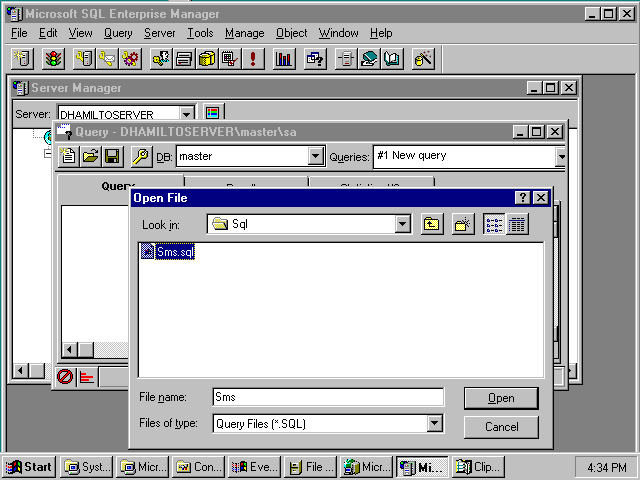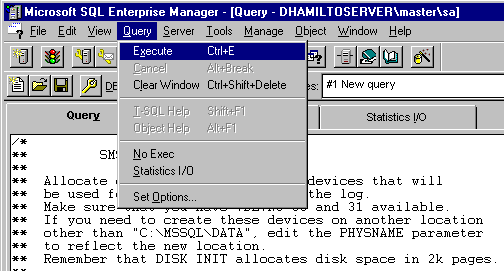Installing the SMS Demonstration Database
The demonstration database was created using SQL Server 6.5, but can be loaded on a SQL Server 6.0 installation running Service Pack 3 or later. (See the instructions for SQL Server 6.0 following this section.)
 To set up the demonstration database
To set up the demonstration database
-
Copy the files SMSDMP.DAT and SMS.SQL from the Platform SDK or MSDN CD-ROM, or from http://www.microsoft.com/smsmgmt/demodata.htm, to the directory C:\MSSQL\BACKUP. If SQL is not installed on drive C, you must change this accordingly and also alter the script as explained in the next section, Modifying the Installation.
-
Start SQL Enterprise Manager from the task list and choose SQL Query Tool from the Tools menu.
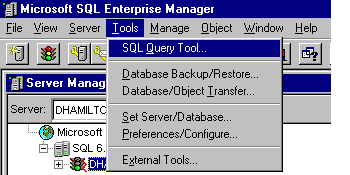
-
Log in to SQL Server. Use the sa account if you are prompted to do so (this will not usually be necessary).
-
With the Query window open, choose Open from the File menu . Select the script file, \MSSQL\BACKUP\SMS.SQL.
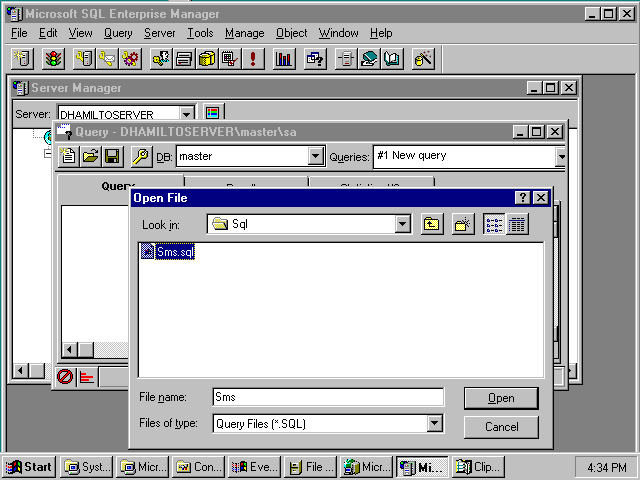
-
To run the script, choose Execute from the Query menu.
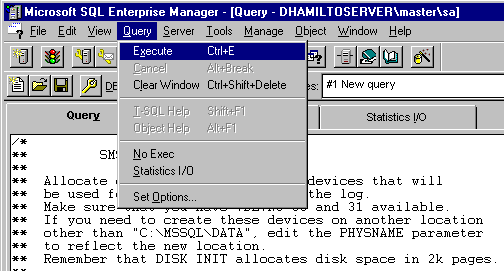
The script takes about five minutes to complete and updates you on its progress. When the script results state "100 percent loaded" in the Query window, the process is complete. (You may need to scroll down the window to see this message.) You can then close the SQL Enterprise Manager.
 To set up the demonstration database
To set up the demonstration database To set up the demonstration database
To set up the demonstration database