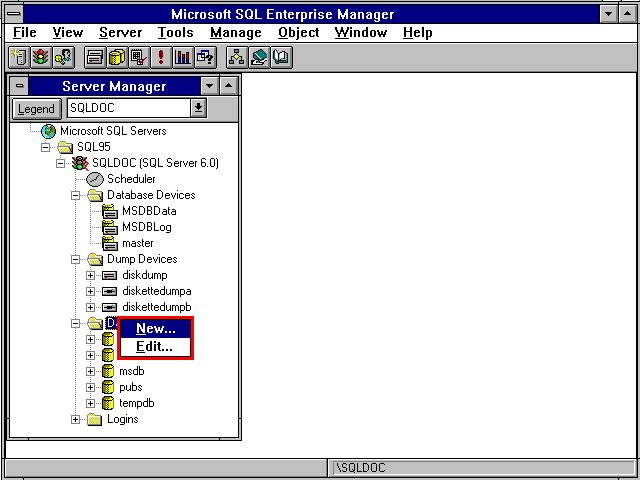
The Server Manager window in SQL Enterprise Manager makes it easy to navigate through your servers and the objects on those servers. At the top level, servers are arranged into groups. If you:
By clicking the plus (+) or minus ( - ) sign, you can expand and collapse lists. Certain menu items are available only if the corresponding object is selected in the Server Manager. For example, you cannot manage a server until it is selected in the Server Manager window. You cannot manage any database objects until you have selected a database in the Server Manager window.
In addition to using the menus or toolbar buttons, you can also proceed directly to the tasks to perform for a given object by clicking the object with the right mouse button. A menu appears adjacent to the object, as illustrated here.
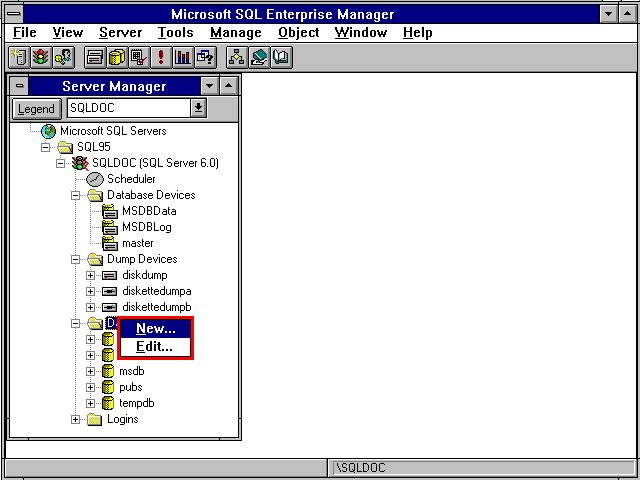
By using the Server Manager window, you can see the status of the servers at a glance. The lights in the stoplight icon for each server indicate whether that SQL Server is started, paused, or stopped. (However, status is only displayed when SQL Enterprise Manager is installed on a Windows NT-based computer. It is not displayed for a Windows 95-based computer.) A red zigzag next to the stoplight indicates a server that you are currently connected to. At the database level, various database icons indicate that the database is suspect or in single-user or read-only mode.
Choosing the Display Legend button in the Server Manager window displays a legend that defines what each Server Manager icon indicates.

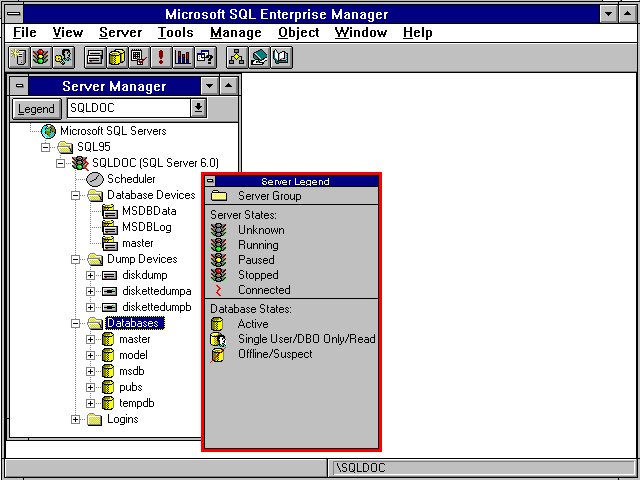
For more information, see Getting Started with SQL Enterprise Manager.