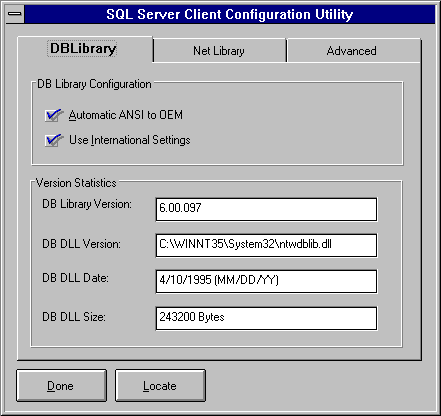
When running SQL Server client utilities, it is important that the client run the most current versions of DB-Library and the Net-Libraries. Check the version numbers with the SQL Client Configuration Utility.
The following illustration shows the SQL Client Configuration Utility that is provided for Windows NT- and Windows 95-based clients, with the DB-Library tab selected.
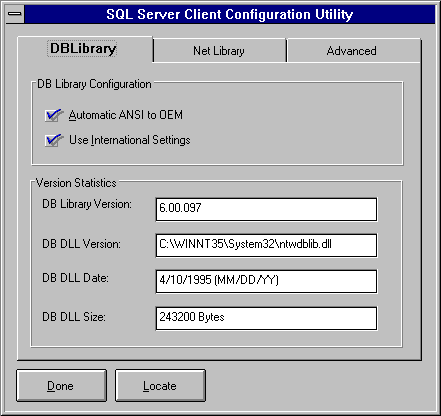
The following illustration shows the same utility with the Net-Library tab selected.
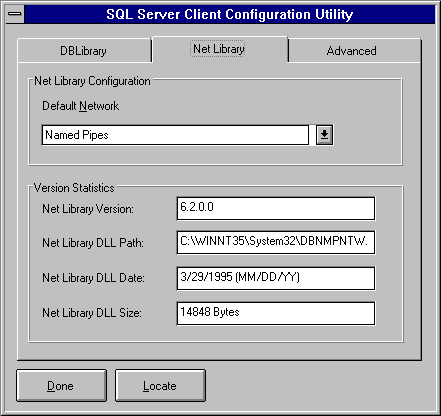
Note If the SQL Client Configuration Utility window does not display a Net-Library version number and you are using a Net-Library provided by Microsoft, then you are using a version that is no longer supported, the SQL Client Configuration Utility cannot find the Net-Library in the path, or a component required by the selected default network cannot be found. All currently supported Microsoft client Net-Libraries are included in your SQL Server package.
To check for multiple copies of the client libraries (with different version levels) on your system, choose the Locate button in the SQL Client Configuration Utility window. If the results of using the Locate button indicate that there are multiple copies on your system, be sure that only the appropriate version is in your path.
The ODBC SQL Server driver version can be checked using the ODBC application in the Control Panel.
 To check the ODBC SQL Server driver version
To check the ODBC SQL Server driver versionThe About dialog appears. The version number is displayed.