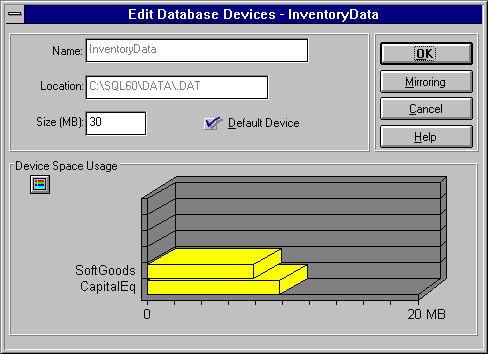Accessing the Device Management Windows
In most cases, database devices are administered by using the Manage Database Devices, New Database Device, and Edit Database Devices windows of SQL Enterprise Manager. These windows can be accessed in several ways.
 To access the Manage Database Devices window
To access the Manage Database Devices window
-
From the Microsoft SQL Server 6.0 program group, double-click the SQL Enterprise Manager icon.
-
From the Server Manager window, select a server.
-
Open the Manage Database Devices window by using one of these techniques:
-
From the toolbar, choose the Manage Devices button.

-
From the Manage menu, choose Devices.
-
In the Server Manager window, open the tree for the selected server (choose its "" button), click the right mouse button on the Database Devices folder, and then from the drop-down menu that appears, choose Edit.
After you perform one of those techniques, the Manage Database Devices window appears.
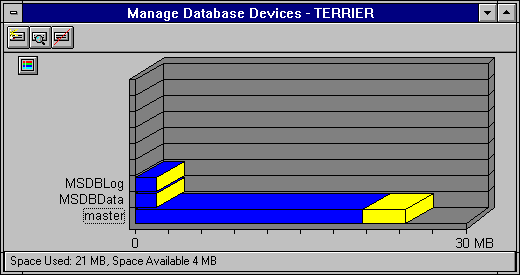
 To access the New Database Device window
To access the New Database Device window
-
From the Server Manager window, select a server.
-
Open the New Database Device window using one of these techniques:
-
Open the Manage Database Devices window, and then choose the New Device button.

-
In the Server Manager window, click the right mouse button on the Database Devices folder, and then from the drop-down menu that appears, choose New Device.
After you perform one of those techniques, the New Database Device window appears.
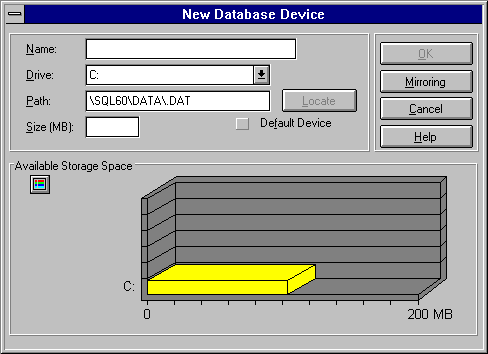
Note You can also open the New Database Device window while creating or modifying a database. This allows you to create a new device at the time you create the database or transaction log the new device will support. For more information, see Chapter 6, Managing Databases.
 To access the Edit Database Devices window
To access the Edit Database Devices window
-
From the Server Manager window, select a server.
-
Open the Edit Database Devices window by using one of these techniques:
-
Open the Manage Database Devices window, select a device name, and then choose the Edit Device button.

-
Open the Manage Database Devices window, and then double-click a device name.
-
In the Server Manager window, under the Database Devices folder, double-click the device you want to edit.
-
In the Server Manager window, under the Database Devices folder click the right mouse button on a device, and then from the drop-down menu that appears, choose Edit.
After you perform one of those techniques, the Edit Database Devices window appears.
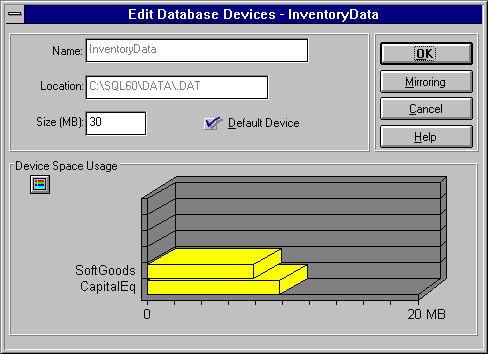
For simplicity, each procedure in this chapter will reference only one of these techniques. However, you can substitute the other techniques for opening each window.
 To access the Manage Database Devices window
To access the Manage Database Devices window To access the Manage Database Devices window
To access the Manage Database Devices window
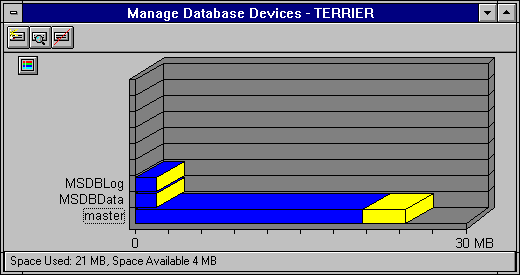
 To access the New Database Device window
To access the New Database Device window
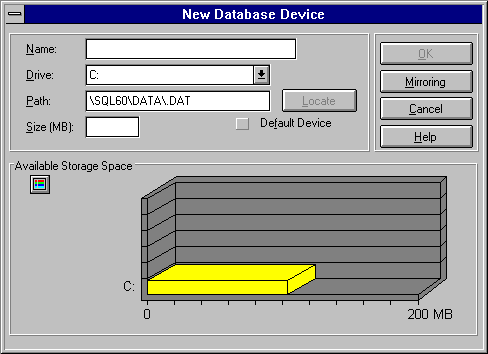
 To access the Edit Database Devices window
To access the Edit Database Devices window