 To open the Task Scheduling window
To open the Task Scheduling windowYou can schedule a backup for one-time or recurring execution at the time you define it in the Database Backup/Restore window. SQL Enterprise Manager then creates a scheduled backup task.
However, once you do this, the scheduled backup cannot be monitored, modified, or canceled from the Database Backup/Restore window. You must use the Task Scheduling window.
When using the Task scheduling window, be aware that all tasks defined on the server ¾ not just backup tasks ¾ are displayed. By default, the name of a backup task is generated by SQL Enterprise Manager using the form
BACKUP - databasename. However, this name could have been changed from the default by the user who scheduled the backup. Also, a backup task has a type of TSQL, which indicates that the task is a scheduled execution of a Transact-SQL statement.
 To open the Task Scheduling window
To open the Task Scheduling window

Or from the toolbar, choose the Task Scheduling button.

The Task Scheduling window appears.

From the Task Scheduling window you can view a list of all scheduled tasks, plus a list of tasks that are currently running. Note that all scheduled or running tasks defined on that server are displayed (not just the backup tasks).
 To display a list of tasks
To display a list of tasks

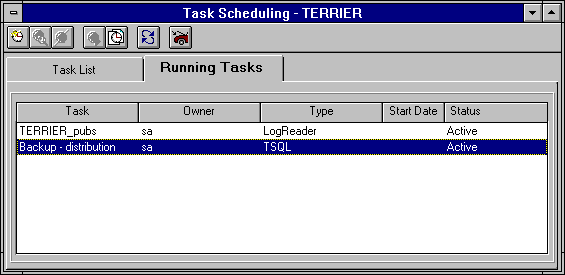

For a selected task, you can view the task history, which provides information about the last run date of a task, the time and duration of the last run, the status of that run, and whether a user was sent e-mail by SQL Executive as a result of the task running. You can also view any messages sent by SQL Executive.
 To view the history of a backup task
To view the history of a backup task

The Task History dialog box appears.
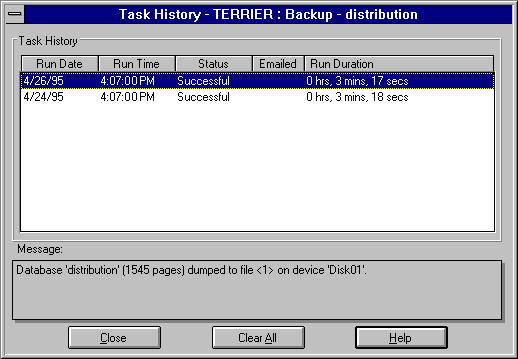
If appropriate, you can edit a scheduled backup task. You can change the task name, the task type, the database the task is run against, the command that is run, the task schedule, and the task options. You can suspend a scheduled backup task without canceling the task, or you can reenable a suspended task.
 To modify a backup task
To modify a backup task

The Edit Task dialog box appears.
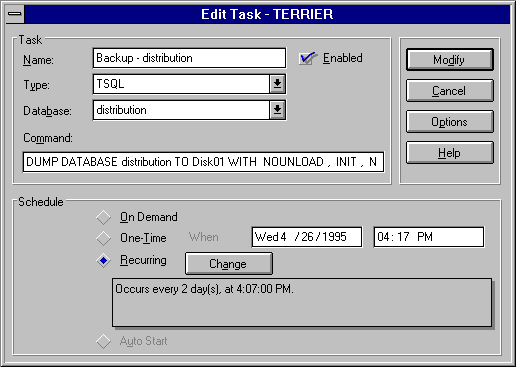
Backup tasks use a type of TSQL.
For information about the syntax that can be used in the SQL Command box, see the discussion of the Dump Statement in the Microsoft SQL Server Transact-SQL Reference.
For information about completing this dialog box, see Scheduling a Backup.
For information about completing this dialog box, see Setting Backup Task Options.
If appropriate, you can immediately run a scheduled backup task.
 To immediately run a backup task
To immediately run a backup task

If you no longer need to back up a database or a transaction log on a scheduled basis, you can cancel the scheduled backup.
 To cancel a backup task
To cancel a backup task

A confirmation dialog box appears.
The task is deleted.
For more information about monitoring and managing scheduled tasks, see Chapter 16, Scheduling Tasks.