 To schedule a backup
To schedule a backupTo ensure that your databases and logs are regularly backed up, you can use SQL Enterprise Manager to schedule backups. Scheduled backups can be set to occur one time or on a recurring basis. Recurring backups can be set to occur hourly, daily, weekly, or monthly.
 To schedule a backup
To schedule a backupThe Schedule Backup dialog box appears.
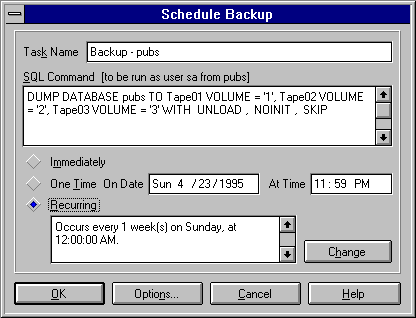
 To set a recurring backup schedule
To set a recurring backup scheduleThe Task Schedule dialog box appears.
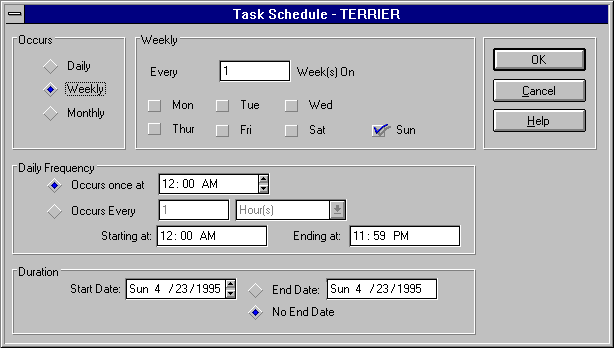
If you select the Daily option, then the Daily frame appears in the dialog box. Enter the number of days in the recurrence cycle. The default is Every 1 Day(s), indicating that the recurring task will be executed each day.
For example, if you enter 3, the recurring task is executed every third day.
If you select the Weekly option, then the Weekly frame appears in the dialog box. Enter the number of weeks in the recurrence cycle, and select the day(s). The default is Every 1 Week(s), on Sunday.
For example, if you enter 2 and select Friday, the backup is run on Friday of every second week.
If you select the Monthly option, then the Monthly frame appears in the dialog box. Complete the choices in this frame.
For example, if you enter Day 1 of Every 1 Month(s), the backup is run on the first day of every month.
On days that the backup runs, the time(s) it runs will run based on this setting. This can be either once a day at a specified time, or repeated at a specified interval within a specified range of hours.
The recurring schedule is set. The Schedule Backup dialog box returns.
You can also schedule a backup from the Task Scheduling window. For more information, see Chapter 16, Scheduling Tasks. Also see Monitoring, Managing or Canceling a Scheduled Backup, later in this chapter.