Using a Remote Distributor
Here we will show you how to configure replication so that separate servers perform the publication and distribution roles. This configuration is useful when the publication serveržfor example, a heavily used online transaction processing (OLTP) serveržshould be freed from the distribution role because of performance and storage space considerations. The publication server must be connected to the distribution server by a reliable, high-speed communications link.
In this example:
-
The server AKITA will be configured as a publication server.
-
The server MALAMUTE will be configured as a distribution server for AKITA.
-
The servers AIREDALE, COLLIE, and MUTT will be configured as subscription servers to AKITA.
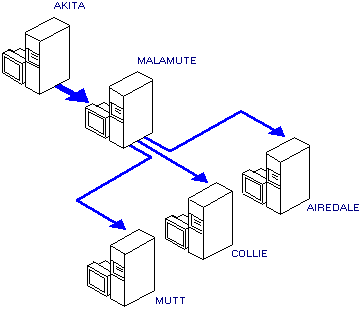
 To set up the replication topology using a remote distributor
To set up the replication topology using a remote distributor
-
On MALAMUTE, verify that at least 16 MB of memory is assigned to SQL Server.
From the Server Manager window, select MALAMUTE; from the Server menu, choose Configurations; and from the Server Configuration/Options dialog box that appears, select the Configuration tab. Verify that the memory setting is 8192 or greater. If it is not, change it, and then restart the server.
The distribution server (MALAMUTE) must have at least 16 MB of memory assigned.
-
Install replication publishing on MALMUTE.
-
From the Server menu, choose Replication Configuration, and from the drop-down menu that appears, choose Install Publishing. The Install Replication Publishing dialog box appears. By default, the Local option is selected, and the Database Name box has an entry of distribution.
-
Add a device for the distribution database by choosing <new> from the Data Device box and completing the New Device dialog box that appears. Name the device distdata, and give it a size of 60 MB.
-
Add a device for the distribution database transaction log by choosing <new> from the Log Device box and completing the New Device dialog box that appears. Name the device distlog, and give it a size of 30 MB.
-
Choose OK. A dialog box asks whether you will configure publication options for this server at this time.
-
Choose Yes. The Replication-Publishing dialog box appears.
-
Allow MALAMUTE to distribute for AKITA.
-
Choose the Distribution Publishers button. The Replication-Distribution dialog box appears.
-
Select the Enable checkbox for AKITA. This allows MALAMUTE to distribute for AKITA.
-
Choose OK. The Replication-Publishing dialog box returns.
-
Choose OK.
-
Install replication publishing on AKITA.
-
From the Server Manager window, choose AKITA; from the Server menu, choose Replication Configuration; and from the drop-down menu that appears, choose Install Publishing. The Install Replication Publishing dialog box appears.
-
Choose the Remote option, and then from the list under Use Existing Remote Distribution Server, choose MALAMUTE.
-
Choose OK. A dialog box asks whether you will configure publication options for this server at this time.
-
Choose Yes. The Replication-Publishing dialog box appears.
-
Set the publishing options for AKITA.
-
Set the subscription options for each subscriber. For AIREDALE, COLLIE, and MUTT perform these steps:
You have finished setting up your example replication topology using a remote distributor.
-
To view a graphic depiction of the replication topology that you have set up, from the Server Manager window, choose AKITA, and then from the toolbar, choose the Replication Topology button.
The Replication Topology dialog box appears.
You can now create publications on AKITA and subscribe to those publications and articles from AIREDALE, COLLIE, and MUTT. MALAMUTE will act as the distribution server.
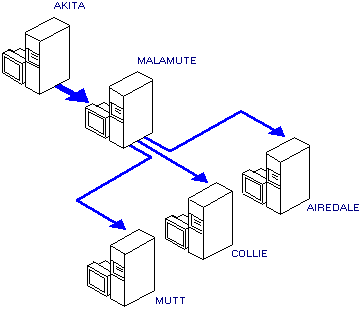
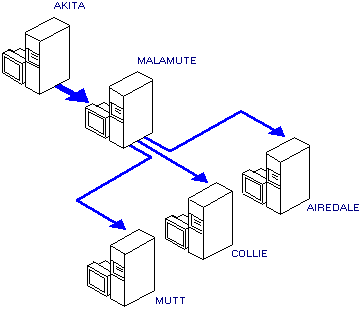
 To set up the replication topology using a remote distributor
To set up the replication topology using a remote distributor