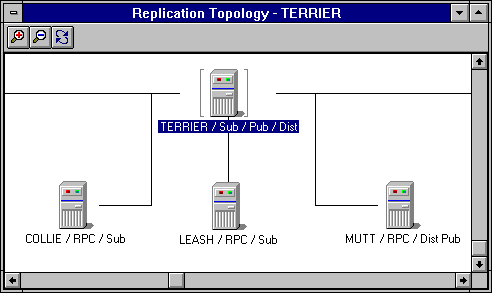Using the Replication Topology Window
The Replication Topology window provides a convenient way to view the replication relationships of a server, to add subscription servers, and to open the replication management dialog boxes that are provided by SQL Enterprise Manager.
 To use the Replication Topology window
To use the Replication Topology window
-
From the Server Manager window, select a server.
-
From the toolbar, select the Replication Topology button. Or from the Server menu, choose Replication Configuration, and then from the drop-down menu that appears, choose Topology.

The Replication Topology window appears, with the selected server in the center. Other servers with which it has replication or remote server relationships are depicted in the window, connected to it by links.
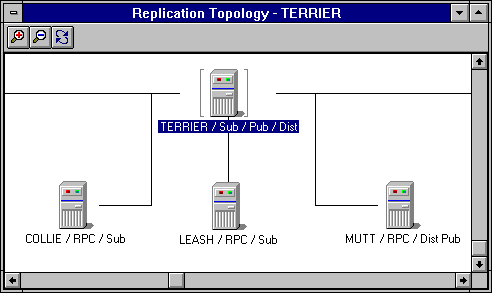
-
To change the perspective, choose the Zoom Out or Zoom In buttons.
-
Choose Zoom In to increase the magnification. Servers and other elements of the topology are enlarged, but the area that can be viewed without scrolling is reduced.

-
Choose Zoom Out to reduce the magnification. Servers and other elements of the topology are reduced, but the area that can be viewed without scrolling is enlarged.

-
To rearrange the location of servers in the topology illustration, click and drag them to the desired locations in the window.
-
To add a server, select a server from the Server Manager window, and then drag and drop it into the Replication Topology window.
If you have SA privileges on both new servers, the new server is automatically configured as a subscription server to the central server. This sets up the two servers as remote servers for each other and adds the appropriate remote logins required to support replication.
-
To manage replication for any of the depicted servers, use the right mouse button to click on the server, and then select from the commands on the drop-down menu that appears.
-
Choose Replication Configuration to install or select a distribution database, or to set server publication and subscription options. It is the equivalent of the same command on the Server menu.
-
Choose Publications to publish data. It is the equivalent of the Manage Replication/Publications command from the Manage menu, or the Manage Publications button on the toolbar. This command is unavailable if this server's publication options are not set up to allow publishing.
-
Choose Subscriptions to subscribe to published data. It is the equivalent of the Manage Replication/Subscriptions command from the Manage menu, or the Manage Subscriptions button on the toolbar. This command is unavailable if this server's subscription options are not set up to allow subscribing.
 To use the Replication Topology window
To use the Replication Topology window To use the Replication Topology window
To use the Replication Topology window