Restricting a Publication
Each publication has a security status of unrestricted (the default) or restricted. An unrestricted publication is visible to and can be subscribed to by any registered subscription server. A restricted publication is visible to and can be subscribed to by only those subscription servers that have been granted access.
Here we will show you how to publish a restricted publication. In this example:
-
The server TERRIER will publish the pubs..stores table in the RESTRICT1 publication and will grant access to the subscribers COLLIE and MUTT only.
-
The servers COLLIE and MUTT will subscribe to the RESTRICT1 publication.
-
The server AIREDALE cannot subscribe to the RESTRICT1 publication. The publication will not be visible to AIREDALE (it will not appear in any publication lists displayed by SQL Enterprise Manager).
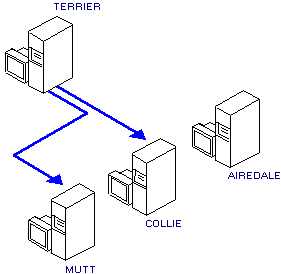
 To publish a restricted publication
To publish a restricted publication
-
Publish the pubs..stores table by creating the publication safepub.

-
Restrict access to the publication.
-
Choose the Security tab.
-
Choose the Restricted To option, and then select the Allow Access check boxes for COLLIE and MUTT.
-
Choose Add. The Manage Publications dialog box returns.
-
Choose Close.
-
Subscribe COLLIE and MUTT to the safepub publication from TERRIER. For each subscriber, perform these steps:

-
From the Server Manager window, choose the name of the subscription server, and then from the toolbar, choose the Manage Subscriptions button. The Manage Subscriptions dialog box appears.
-
Open the published database tree for TERRIER (choose the "" box next to the server name), and then open the publications list for the pubs database (choose the "" box next to the database).
-
Select the safepub publication, and then choose Subscribe. The Subscription Options dialog box appears.
-
From the list in the Destination Database box, select a destination database.
-
Choose OK. The Manage Subscription dialog box returns.
-
Choose Close.
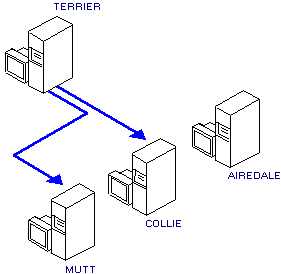
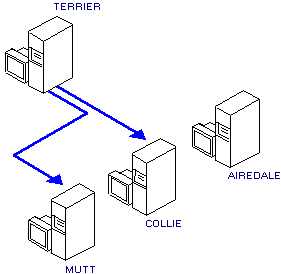
 To publish a restricted publication
To publish a restricted publication
