 To create an operator
To create an operatorAn operator is the individual who will be notified, through either email or a pager, that an alert has occurred. When you create an operator, you add information for the operator that can include an email name, a pager email name, and the schedule that the operator is available to be paged. In addition, you can assign alerts to the operator.
 To create an operator
To create an operator

The Manage Alerts window appears, with the Alerts tab selected.
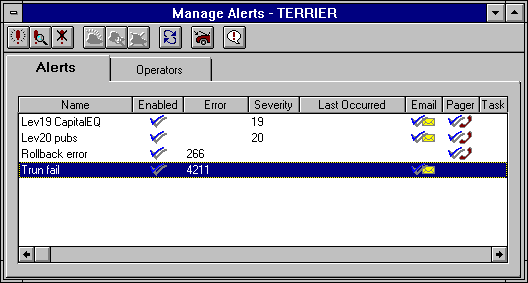


The New Operator dialog box appears.
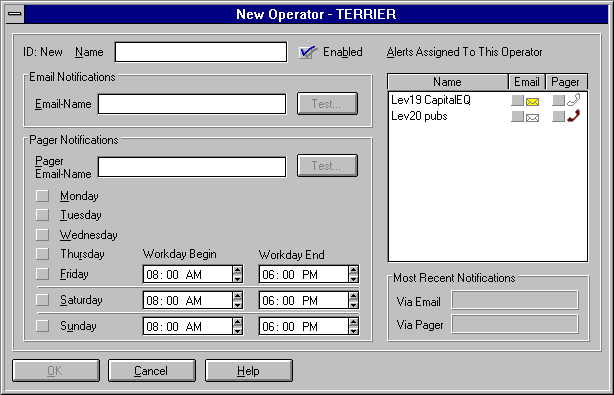
The Enabled box is selected by default. In most cases, this is the appropriate setting. It is useful to clear this option if you want to create the operator now but do not want to allow the operator to receive alerts until later.
Another reason to clear this box is to temporarily disable the sending of alerts to this operator (for example, if the operator will be absent on vacation).
To send a test email, choose the Test button.
To send a test page, choose the Test button.
A solid envelope or solid telephone icon indicates that the alert already has a notification of that type defined on it. An outline envelope or outline telephone icon indicates that the alert does not have a notification of that type defined on it.
If you have not yet created the necessary alerts, don't worry. You will be given the opportunity during alert creation to assign this operator to each alert. You can also later edit this operator after alerts have been created.
If SQL Enterprise Manager is running on a 32-bit client computer (a computer where the SQL Server client utilities have been installed, but not the server software), and if the Microsoft Mail client has been started, you can use the mail integration features of SQL Enterprise Manager by pressing the Test button, and SQL Enterprise Manager will attempt to resolve the entered email name or (as appropriate) pager email name to the closest matching "friendly" email name. If there is not a close match or if the name is ambiguous, a dialog displays a list of possible choices.