 To select a message to set an alert on
To select a message to set an alert onWhile managing alerts, you can:
 To select a message to set an alert on
To select a message to set an alert on

For information about creating alerts, see Creating an Alert, earlier in this chapter.
The SQL Server Messages dialog box appears.
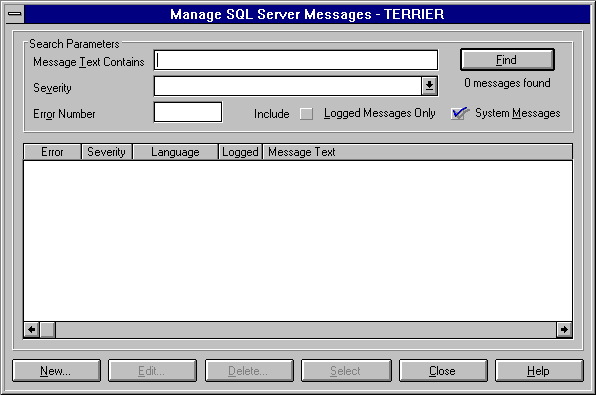
A list of all messages appears.
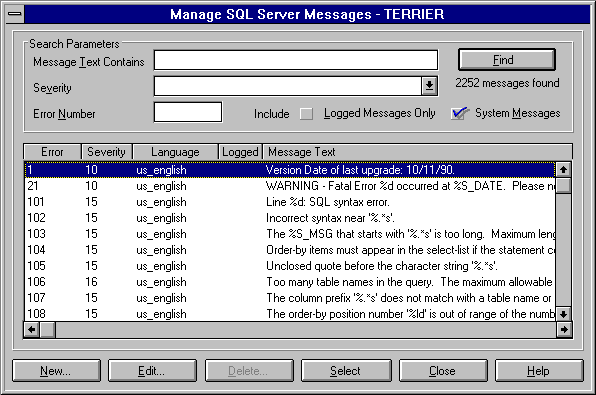
These options control the messages that will be searched for:
If the System Messages option is selected, this list includes all system messages with severity levels 19 through 25, plus all user defined messages that are configured to be written to the log. If the System Messages option is cleared, this list includes only user-defined messages that are configured to always be written to the log.
This option is not available if the list contains more than 750 rows. The default sort is by error number.
The New Alert or Edit Alert dialog box returns. The number of the selected message is entered in the Error Number box.
You can edit the message list to create, modify, and delete user-defined messages. For user-defined messages, and for system messages with a severity level of 18 or less, you can choose an option to always write the message to the Windows NT application log.
The message list can be accessed from the New Alert or Edit Alert dialog box, as described in the previous procedure, or from the Manage Messages button of the Manage Alerts window, as described in the following procedure.
 To edit the message list
To edit the message listThe Manage SQL Server Messages dialog box appears.

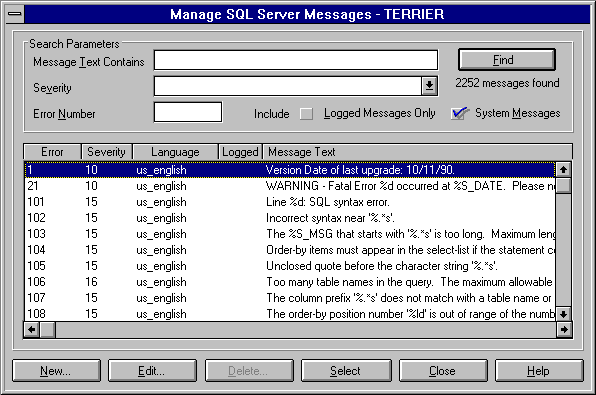
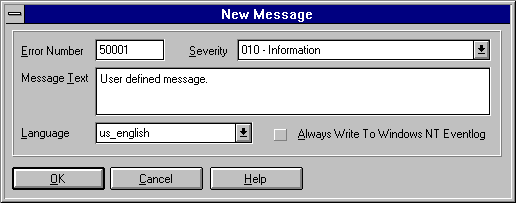
Error number assignments for user defined messages begin at 50001.
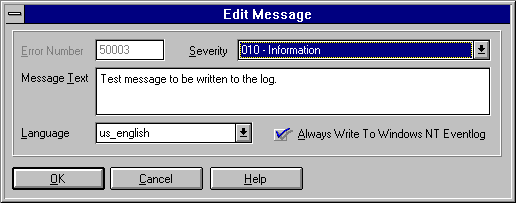
For user-defined messages, all options except Error Number can be edited. For other messages, only the option Always Write To Windows NT Eventlog can be changed.
Only user-defined messages can be deleted.
Messages can also be managed by the SA beginning from the SQL Enterprise Manager window, without needing to open the Manage Alerts window.
 To manage messages, beginning from the SQL Enterprise Manager window
To manage messages, beginning from the SQL Enterprise Manager windowThe Manage SQL Server Messages dialog box appears. From this dialog box, the SA can create, edit, and delete messages, in the same way as described in the previous procedures.