 To set alert engine options
To set alert engine optionsBy setting the Alert Engines Options, you can designate an operator who will be notified when all pager notifications for an alert fail, specify a server to whose Event (application) log any unhandled SQL Server events will be sent, restrict the events forwarded to those of a specified severity or above, and format the To, CC and Subject lines of pager emails.
 To set alert engine options
To set alert engine options

The Manage Alerts window appears.

The Alert Engine Options dialog box appears.

The Pager Fail-Safe Operator is the operator who will be notified when all pager notifications for an alert fail. Reasons for such a failure can include (but are not limited to) incorrect pager addresses, a problem with the mail system, or a "hole" in the pager schedules of the intended page recipients.
The fail-safe operator can be notified via email or pager (subject to necessary address information being defined for the operator). Emails or pages sent to the fail-safe operator have "(Fail-Safe)" at the beginning of the Subject line, to distinguish them from normal notifications.
The Unhandled SQL Server Event Forwarding Server is a remote server to whose event log any unhandled SQL Server events on the local server (events for which there are no locally defined alerts) will be sent. Once the event is placed in that remote server's Windows NT application log, SQL Executive on that computer can process the events just as if they had been generated by its own local SQL Server.
For information about using this capability to create a central alert management server, see Setting Alerts on Forwarded Events, later in this chapter.
Since event forwarding can cause additional network load, you can restrict the events that are forwarded. By specifying a higher severity, fewer events are forwarded (that is, only those events with severity greater than or equal to the indicated severity). A severity of zero (0) causes all SQL Server events to be forwarded.
For information about severity levels, see Part 8, Troubleshooting.
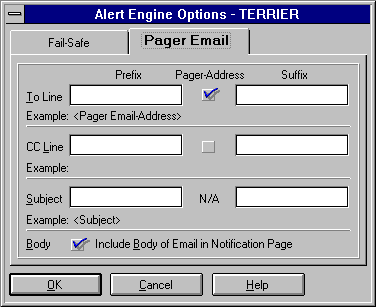
Enter prefixes and suffixes as required. For the To and CC lines, select the Pager-Address option if an operator's actual pager address should be inserted after the prefix and before the suffix. When a message is constructed, the prefix is prepended to the Pager Address, and the suffix is appended. If a Pager Address option is not selected, the prefix and suffix (if one is provided) are simply combined.
These entries allow you accomplish special addressing by creating a template that will be used for the To, CC, and Subject lines of a pager email. Special addressing of the pager email may be required in order to integrate with a pager service provider's email system.
For more information, see the example that follows this procedure.
A notification page is an alert notification sent via pager or via email. A notification (for both page and email) consists of lines of text. For pager notifications (that is, a notification page) where hardware character buffers are at a premium, it is desirable to limit the amount of text sent. When this option in cleared, only the subject line is sent (and therefore there is much less text in the notification page).
This option is usually used with low-capacity alphanumeric paging systems (for example, those limited to 64 characters per page).
The Alert Engine Options are set.
While setting the Pager Email options in step 6, you might enter these values, for example:
| Line | Prefix | Pager Address | Suffix |
|---|---|---|---|
| To | @PGR: | X | |
| CC | MISPager | ||
| Subject |
This template would be constructed as follows:
| Line | Template |
|---|---|
| To | @PGR:<Pager Email Address> |
| CC | MISPager |
| Subject |
When an alert occurs and is sent to an operator with the pager address of johnd, the To, CC, and Subject lines of the email could be constructed as follows:
| Line | Entry |
|---|---|
| To | @PGR:johnd |
| CC | MISPager |
| Subject | SQL Server Alert System: 'My Alert' occurred on \\MYCOMPUTER |
In this example, the Subject line was system-generated. If you had entered a Subject prefix in the template, those characters would have be prepended to the system-generated Subject line. If you had entered a Subject suffix in the template, those characters would have been appended to the system-generated Subject line.