 To review or change the Performance Monitor integration options
To review or change the Performance Monitor integration optionsThree server options determine whether and in what mode SQL Server performance statistics are made available to Performance Monitor:
When SQL Performance Monitor Integration is selected, SQL Server statistics are gathered and displayed using one of the following modes.
The time it takes for SQL Server to return statistics to the Performance Monitor using On Demand Mode depends on how busy SQL Server and the Windows NT - based server are. This mode is useful when monitoring a SQL Server statistic that is updated infrequently, or when monitoring SQL Server statistics and other system statistics in the same Performance Monitor view.
When using this mode, set the Performance Monitor update time (the refresh interval) long enough so as not to overload SQL Server with requests. For information on setting the Performance Monitor update time, see the Performance Monitor online Help.
When a new SQL Server is installed, by default the setup program configures it for integration with Performance Monitor, using the direct response mode. After installation, you can use SQL Setup to review or change the Performance Monitor integration options.
 To review or change the Performance Monitor integration options
To review or change the Performance Monitor integration options
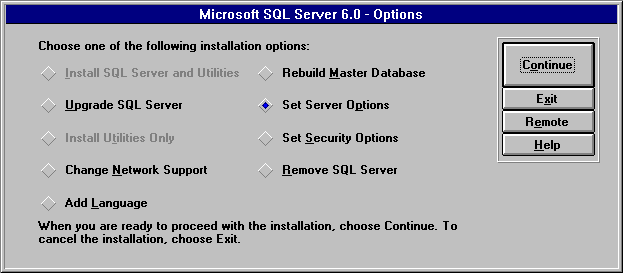
The Select Server Options dialog box appears.
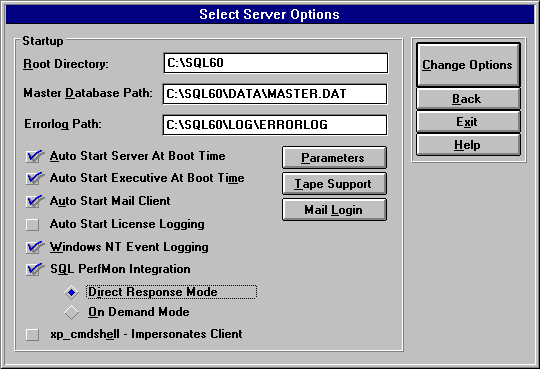
The new settings are processed.