 To back up a table
To back up a tableWith SQL Server 6.5, you can back up and restore individual tables. In SQL Enterprise Manager, a table restore can only be performed from a table backup or from a full database backup.
Restoring a table is useful in a disaster recovery situation where restoring the entire database may be a poor solution.
For example, suppose one table is corrupt and has no foreign keys and no columns that are based on other tables. Restoring only this table would correct your database with the least amount of work.
Full database and transaction log backups remain the basis of a proper backup strategy.
Important Only a full database or transaction log backup ensures that all PRIMARY KEY to FOREIGN KEY constraints are correct.
Table backup and restore operations have the following characteristics:
 To back up a table
To back up a tableThe Database Backup/Restore dialog box appears.
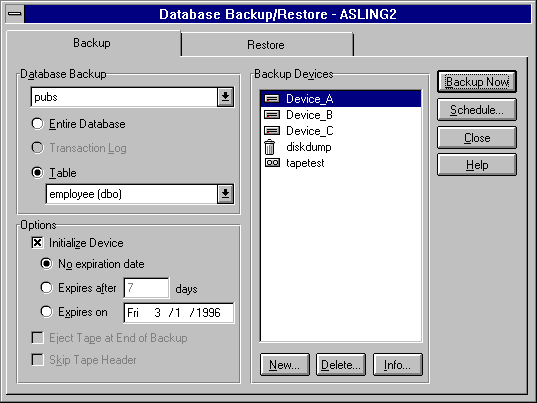
| Backup media option | Description |
|---|---|
| Initialize Device
|
Writes over the existing data and initializes the device. |
| No expiration date | Specifies that the backup has no expiration date and can be overwritten at any time. |
| Expires after | Specifies that the backup will expire after a set elapsed number of days. If you select this option, then you must also enter the number of days in the adjacent box. |
| Expires on | Specifies that the backup will expire on a specific date. If you select this option, then you must also enter the number of days in the adjacent box. |
| Eject Tape at End of Backup | Specifies that the tape is automatically rewound and unloaded when the backup completes. If you will be performing multiple backups to a single tape, clear this option. If you will be performing a single backup or the last backup of several to a tape, select this option. |
| Skip Tape Header | Specifies that the server should not read the ANSI header on a tape. |
| Backup device option | Description | |
|---|---|---|
| New | Adds a backup device or specifies a file. | |
| Delete | Removes a backup device. | |
| Info | Displays information for a selected backup device. | |
| Schedule option | Description | |
|---|---|---|
| Backup Now | Performs the backup immediately. | |
| Schedule | Schedules the backup for immediate, one time, or recurring execution. | |
For more information about backup options, see the online Help for Backup Tab for Databases in SQL Enterprise Manager.
 To restore a table
To restore a tableThe Manage Databases dialog box appears.
The Database Backup/Restore dialog box appears.
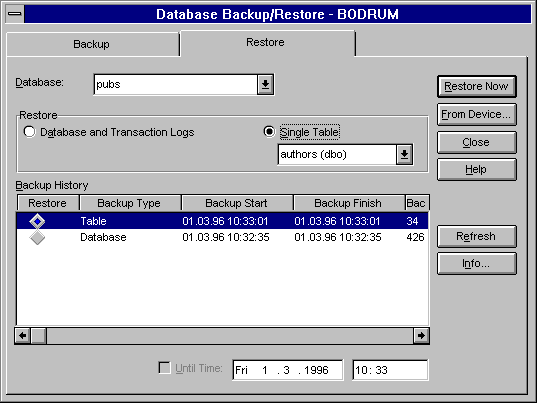
For more information about backup options, see the online Help for Backup Tab for Databases in SQL Enterprise Manager.
Table backups and restores can also be accomplished using the Transact-SQL DUMP and LOAD statements. For more information, see What's New for Transact-SQL.