 To install this service
To install this serviceImportant Windows 95 users must install the Microsoft Remote Registry Service (REGSERV.EXE and related files) before configuring the MS DTC client utility.
 To install this service
To install this serviceFor more information about the Remote Registry Service, see the topic in the Windows 95 Resource Kit (WIN95RK.HLP).
After you install the MS DTC client utility on a client node, you must run the MS DTC Client Configuration program to specify a default commit coordinator. The complete MS DTC service on the computer you specify is used as the commit coordinator when:
and
Configure the MS DTC client utility by providing this information:
and
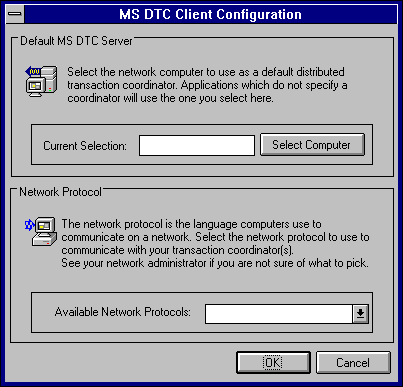
Note The complete MS DTC service must be installed on the computer you specify as the default remote commit coordinator.
 To configure the MS DTC client computer
To configure the MS DTC client computerOr
Note It is not necessary to run the MS DTC Client Configuration program when the following two conditions apply:
In this case, the MS DTC that is on the same computer as the client application is used as the default commit coordinator.
However, if the client application resides on the same computer as a complete MS DTC service, and the client application specifies an MS DTC on another network node as the commit coordinator, you must run the MS DTC Client Configuration program to specify the network protocol that is used by the designated MS DTC.
To do so, follow the procedure given above. You need only to specify the commit coordinator's network protocol. Because the commit coordinator is already specified by the client application, the Select Computer button on the MS Client Configuration dialog box is disabled.