 To start SQL Server using SQL Enterprise Manager
To start SQL Server using SQL Enterprise Manager To start SQL Server using SQL Enterprise Manager
To start SQL Server using SQL Enterprise ManagerThe SQL Service Manager window appears.

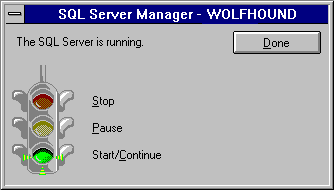
Status text in the SQL Server Manager dialog box informs you when SQL Server has started.
You can also stop, pause and continue SQL Server by using the same procedure used to start the service. To stop the service, select the red light, to pause the service, select the yellow light, to continue a paused service, select the green light.
You can also start the server using a drop-down menu available from the Server Manager window.
 To start SQL Server using Server Manager's drop-down menu
To start SQL Server using Server Manager's drop-down menuThe server starts.
You can also stop, pause, and continue SQL Server by using the drop-down menu.