
Contents
Index
Topic Contents
 | ||
|
August 1997
Microsoft Corporation
Note: This document is provided for informational purposes only and Microsoft makes no warranties, either expressed or implied, in this document. The entire risk of the use or the results of this document remains with the user.
Information in this document is subject to change without notice. Companies, names, and data used in examples herein are fictitious unless otherwise noted. No part of this document may be reproduced or transmitted in any form or by any means, electronic or mechanical, for any purpose, without the express written permission of Microsoft Corporation.Microsoft may have patents or pending patent applications, trademarks, copyrights, or other intellectual property rights covering subject matter in this document. The furnishing of this document does not give you any license to these patents, trademarks, copyrights, or other intellectual property rights. Microsoft, MS, MS-DOS, Windows, Windows NT, and the Windows logo are either registered trademarks or trademarks of Microsoft Corporation in the U.S. and/or other countries. Other product and company names mentioned herein may be the trademarks of their respective owners.
Microsoft Agent displays animated characters in their own windows that always appear at the top of the window z-order (that is, always on top). A user can move a character's window by dragging the character with the left mouse button. The character image moves with the pointer. In addition, an application can move a character using the MoveTo method.
When the user right-clicks a character, a pop-up menu appears that displays the following commands:
Open | Close Commands Window
Hide
*Commands listed are based on the input-active client. For more information on defining commands that appear in the pop-up menu, see The Microsoft Agent Programming Interface Overview.
**Entries listed are all other applications currently hosting the character. For more information on defining this entry, see The Microsoft Agent Programming Interface Overview.
The Open | Close Commands Window command controls the display of the Commands Window of the current active character. If speech recognition services are disabled, this command is disabled. If speech recognition services are not installed, this command does not appear.
The Hide command hides the character. The animation assigned to the character's Hiding state plays and hides the character. The first letter of the character name becomes its access key (mnemonic).
The commands for the application(s) currently hosting the character follow the Hide command, preceded by a separator. Then the names of other applications using the character appear, also preceded by a separator.
When Microsoft Agent runs, its icon appears in the notification area of the taskbar. This icon provides access to Microsoft Agent's properties as well as user control of hiding and showing characters.
Figure 1. The Microsoft Agent Taskbar Icon
Moving the pointer over the taskbar icon displays a tip window that reflects the current state of Microsoft Agent. For example, during the normal operating state, the tip window might display "Say the name of a character to display it" or "Microsoft Agent is running."
Single-clicking the taskbar icon has no effect. However, double-clicking the icon displays the Microsoft Agent property sheet.
Right-clicking the icon displays a pop-up menu that has the following commands:
Hide | Show CharacterName
…
Hide All Characters
Open | Close Commands Window
The Hide | Show CharacterName command lists all characters that have been loaded. The command plays the character's Hiding state animation and hides the character. The Show CharacterName entry makes the character visible and plays the character's Showing state animation.
The Hide All Characters command hides all the characters, playing their associated Hiding animation.
Microsoft Agent Properties displays the Microsoft Agent property sheet. This command appears as bold text to indicate that this is the default command for the menu.
The Exit command quits the Microsoft Agent services. Because applications may depend on these services, the Exit command prompts for confirmation, informing the user that exiting Microsoft Agent can have unexpected results. If the user confirms the exit process, Microsoft Agent removes all characters and its taskbar icon and stops running. However, if another application starts up and requests Microsoft Agent's services, Microsoft Agent partially restarts, displaying its suspended icon in the taskbar notification area. It also displays a message that offers to resume full operation. If the user confirms restarting, Microsoft Agent resumes full operation. If the user declines, Microsoft Agent exits. The user can choose whether to be notified again through a check box in the message.
In the "suspended" state, right-clicking the taskbar displays the following menu items:
Restart Microsoft Agent
Exit Microsoft Agent
Restarting Microsoft Agent fully restores the server and displays the normal (non-suspended) Microsoft Agent icon. It also resets the notification message option to always prompt and resets the contents of the right-click pop-up menu for the taskbar icon to its normal configuration. Choosing Exit in the suspended state quits Microsoft Agent until another application requests its services.
If a compatible speech engine is installed, Microsoft Agent supplies a special window called the Commands Window that displays the commands that have been voice-enabled for speech recognition. The Commands Window serves as a visual prompt for what can be spoken as input (commands cannot be selected with the mouse).
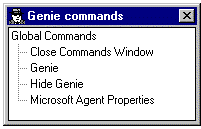
Figure 2. The Commands Window
The window appears when a user selects the Open Commands Window command, either by speaking the command or right-clicking the character and choosing the command from the character's pop-up menu. However, if the user disables speech input, the Commands Window is not accessible.
The Commands Window displays voice-enabled commands as a tree. If the current hosting application supplies voice commands, they appear expanded and at the top of the window. Entries also appear for other applications using the character. The window also includes the global voice commands supplied by Microsoft Agent. If the current hosting application has no voice commands, the global voice commands appear expanded and at the top of the window.
The user can size and move the Commands Window. Microsoft Agent remembers the last location of the window and redisplays it at that location if the user closes and re-opens the window. If the entries in the window exceed the current display size of the window, scroll bars appear.
In addition to spoken audio output, the Microsoft Agent interface also supports textual captioning in the form of text output in cartoon-style word balloons. Words appear in the balloon as they are spoken. The balloon hides when spoken output is completed. The Microsoft Agent property sheet provides options to disable the balloon's display as well as control attributes related to its appearance.
Figure 3. The Word Balloon
If speech is enabled, a special tooltip window appears when the user presses the push-to-talk key to begin voice input. The Listening Tip displays contextual information related to the current input state of Microsoft Agent. If compatible speech recognition has not been installed or has been disabled, the Listening Tip does not appear.
Figure 4. The Listening Tip
Selecting the Microsoft Agent Properties command displays the Microsoft Agent property sheet. This window provides access to configuration options that affect interaction with all characters. Microsoft Agent stores your settings and uses them when Microsoft Agent runs. Microsoft Agent remembers the last page viewed and displays that page when the property sheet appears.
This page includes properties that control character output. For example, the user can determine whether to display output in the word balloon, determine how balloon output should appear, play spoken output as audio, play character sound effects, display the restart prompt, and adjust the speaking speed.
Figure 5. Output Property Page
A user can adjust speech input options on this property page. The user can disable speech input, set the listening input key, choose whether to display the Listening Tip, and choose to play a MIDI to indicate when you can speak. The user can also select a speech recognition engine, adjust sound-card and microphone settings, or access any advanced settings provided by the selected speech recognition. This page appears if a compatible (Microsoft Speech Application Programming Interface [SAPI]-compliant) speech recognition engine is installed.
Figure 6. Speech Input Property Page
This page displays the copyright and version information for Microsoft Agent.
Figure 7. Copyright Page
![]() Top of Page
Top of Page
© 1997 Microsoft Corporation. All rights reserved. Terms of Use.