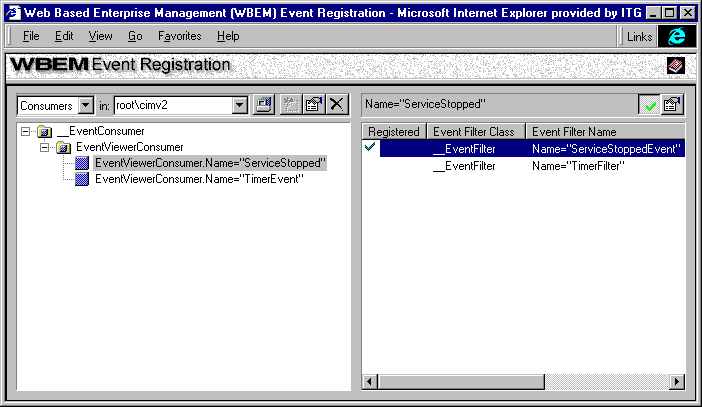
[This is preliminary documentation and subject to change.]
The left pane of the WBEM Event Registration Viewer displays the consumer, filter, or timer inheritance tree. The right pane displays any bindings you have defined between consumers and filters. An example Event Registration Viewer screen is shown below:
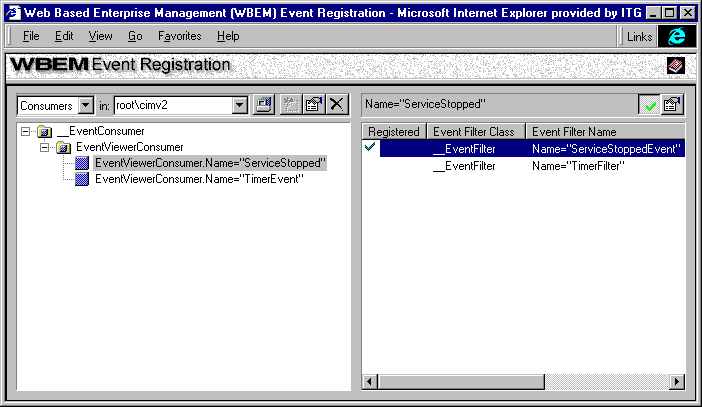
The left pane of the Event Registration Viewer shows the inheritance tree of consumers, filters, or timers contained in the current namespace. By default, the local machine displays the root\DEFAULT namespace. You can select a different local namespace or a namespace on a remote machine.
Clicking the plus and minus boxes expands and contracts the tree display. The tree shows system classes and instances of those classes.
The left pane of the Event Registration Viewer includes the following buttons and icons:
 |
Browse for Namespace button allows you to browse and select namespaces on the local machine or a remote machine. |
 |
New Instance button allows you to define another instance of the selected consumer, filter, or timer. |
 |
Edit Instance Properties button allows you to view and modify some properties of the selected instance. |
 |
Delete Instance button deletes the selected instance. |
 |
An icon that denotes a class. |
 |
An icon that denotes an instance. |
 |
Help button. Double-click this button to display help. |
The right pane of the Event Registration Viewer shows the bindings you have defined between consumers and filters. If you select consumers in the left pane, filters appear in the right pane. Likewise, if you select filters in the left pane, consumers appear in the right pane.
The right pane of the Event Registration Viewer includes the following buttons:
 |
Register button registers the selected filter-consumer combination. |
 |
View Instance Properties button allows you to view some properties of the selected instance. |
In the columns of the right pane, you can: