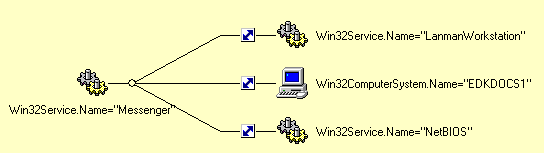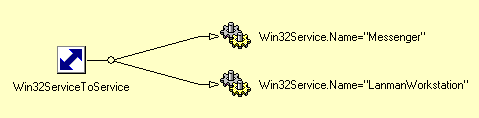Displaying Object Associations
[This is preliminary documentation and subject to change.]
 To display object associations
To display object associations
-
Select the object in the Object Explorer.
-
Click the Associations tab in the Object Viewer.
The Associations page graphically displays the objects associated with the current object.
The following screen shows all objects associated with the computer system EDKDOCS1, which is the root of the object tree in the example:
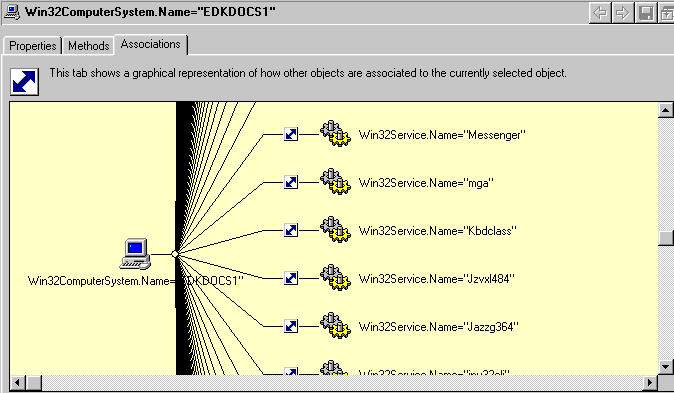
On the Associations page:
-
The left-most object icon always represents the current object, EDKDOCS1, as shown in the preceding screen sample.
-
Each branch from the current object represents an association of that object to another object.
-
The icon in the middle (
 ) represents the association object.
) represents the association object.
-
The right-most object icons represent the objects associated with the current object.
On the Associations page, you can also do the following:
-
Hover over the association object icon to display the association type.
-
Hover over the connecting lines on each side of the association object icon to display the roles of the related objects.
-
Jump to another regular object by double-clicking its icon. For example, double-clicking the icon next to Win32Service.Name="Messenger" in the preceding screen sample changes the display to the following:
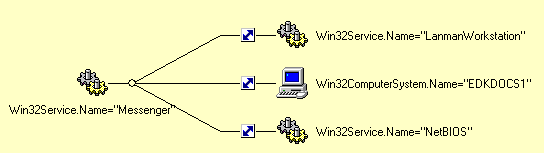
Selecting another object on the Associations page updates all displays in the Object Viewer. In this example, the Properties and Methods pages now display information about the Messenger object.
-
Jump to an association object by double-clicking its icon. In the preceding screen sample, the association object next to Win32Service.Name="LanmanWorkstation" is of the type Win32ServiceToService. Selecting this icon changes the display to the following:
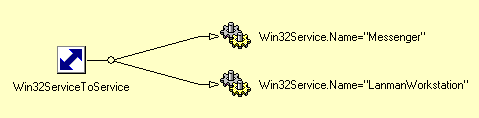
This also updates the Properties and Methods pages to show information for the newly-selected association object.
-
Jump to the Properties page of an object by right-clicking the object's icon or name. Select Properties from the menu that appears.
-
Invoke the Make Root and Go to Namespace functions by right-clicking an object's icon or name and selecting the appropriate option from the menu that appears.
 To display object associations
To display object associations To display object associations
To display object associations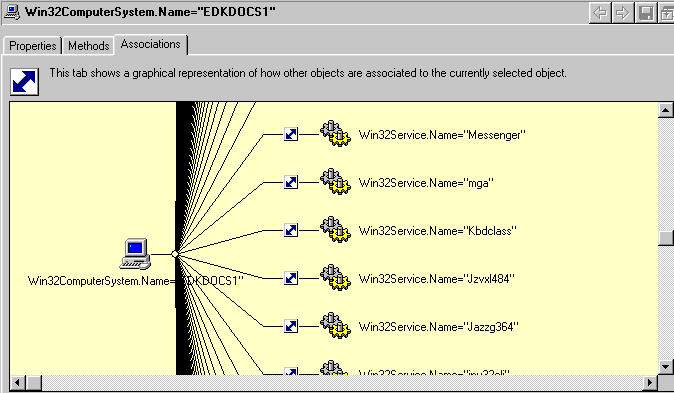
 ) represents the association object.
) represents the association object.