 To add a user or group
To add a user or group[This is preliminary documentation and subject to change.]
 To add a user or group
To add a user or group
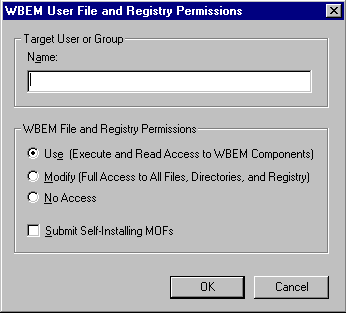
Use
Allows the user/group read and execute access to all WBEM components.
Modify
Allows the user/group full access (read/write/execute) to all files, directories, and the registry.
No Access
Denies the user/group access to all WBEM components.
—or—
Click OK to save the new data and close the WBEM Administrator.