 To display the example consumers and filters
To display the example consumers and filters[This is preliminary documentation and subject to change.]
If you followed the previously described examples, you created permanent consumers. To register to receive an event notification, permanent consumers must create at least one of each of the following instances:
The examples create the first two of these, as well as timers that will demonstrate that functionality. This section describes the third item, which is binding particular consumers and filters together.
 To display the example consumers and filters
To display the example consumers and filtersThe Event Registration screen now looks like this:
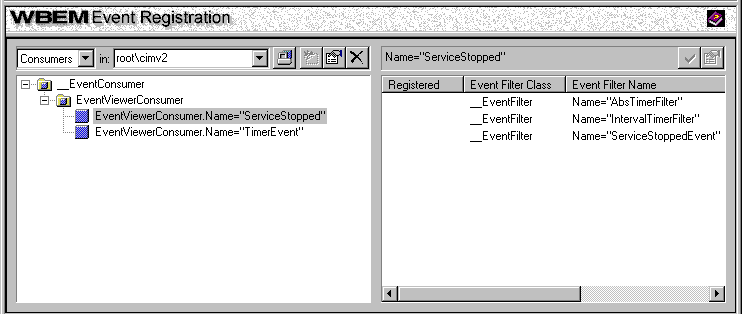
 To register the ServiceStopped consumer for an event
To register the ServiceStopped consumer for an eventThe Event Registration screen now looks like this:
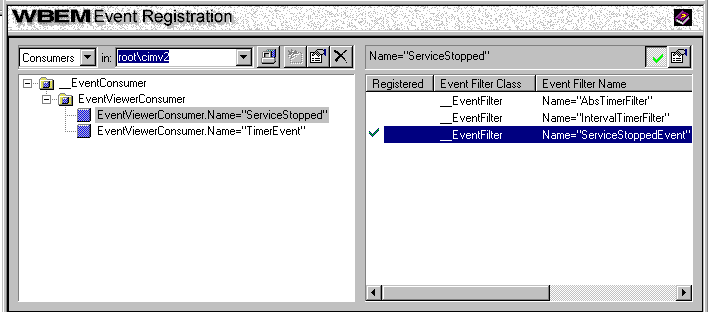
Note The name of the Register button now changes to Unregister. Click it to unregister the selected consumer and filter.
 To test the ServiceStopped consumer-filter binding
To test the ServiceStopped consumer-filter binding—or—
The Event Viewer appears, notifying you of the event:
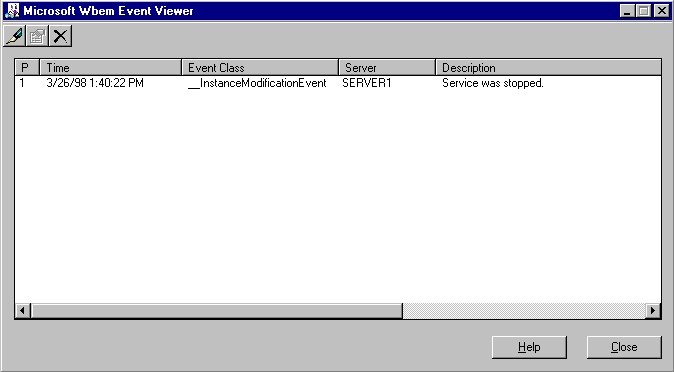
As shown in the Event Viewer, this event is an instance of __InstanceModificationEvent.
The query in the ServiceStoppedEvent filter uses no timers. The two other example filters do.
 To register the TimerEvent consumer for an absolute event
To register the TimerEvent consumer for an absolute eventAbsolute events occur only once, at a particular date and time.
When you reach the set time, the Event Viewer appears, showing the timer event generated at the set time:
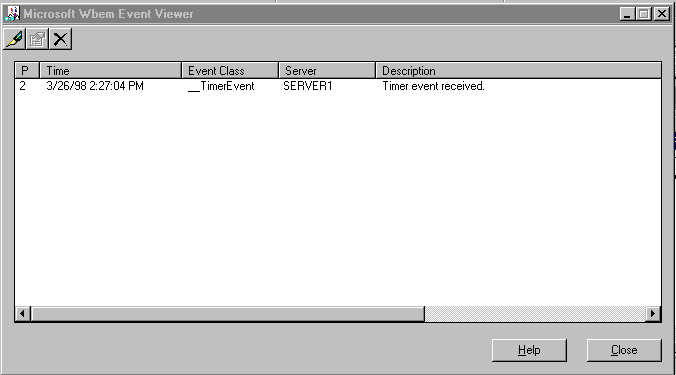
 To register the TimerEvent consumer for an interval event
To register the TimerEvent consumer for an interval eventInterval events occur at regularly occurring intervals.
The Event Viewer appears, showing the timer event generated every five seconds:
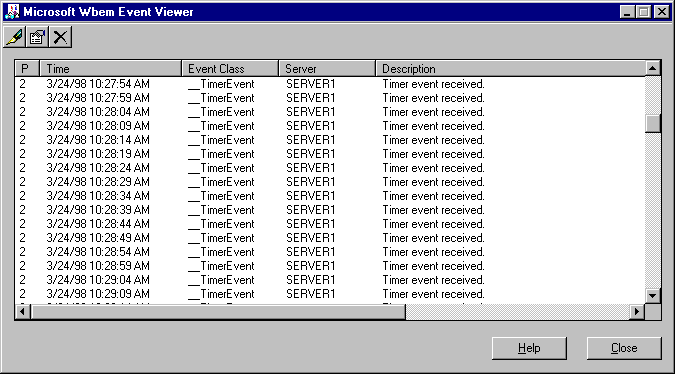
Creating an Event Consumer Instance
Creating an Event Filter Instance
Creating an Event Timer Instance
Binding a Logical Consumer to an Event Filter