 To browse for a namespace:
To browse for a namespace:[This is preliminary documentation and subject to change.]
 To browse for a namespace:
To browse for a namespace:
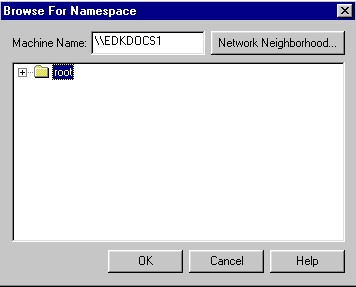
—or—
Click the Network Neighborhood button, select the remote machine from the list that appears, and then click OK.
The WBEM Login dialog box appears.