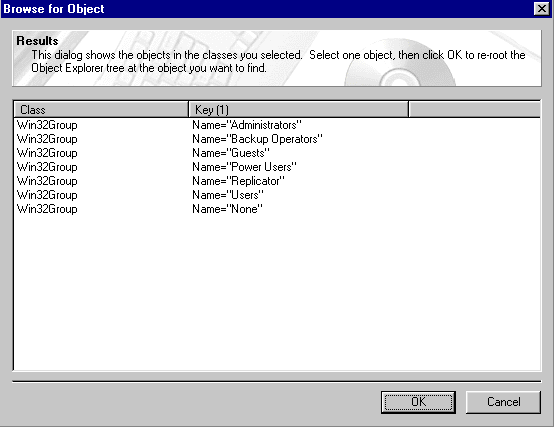To browse for an instance
To browse for an instance[This is preliminary documentation and subject to change.]
You can reroot the object tree from a specific instance by using the Browse for Instance function. The Browse for Instance function allows you to display all objects in the selected classes. You can then select the object you want to be the new root of the object tree.
 To browse for an instance
To browse for an instance
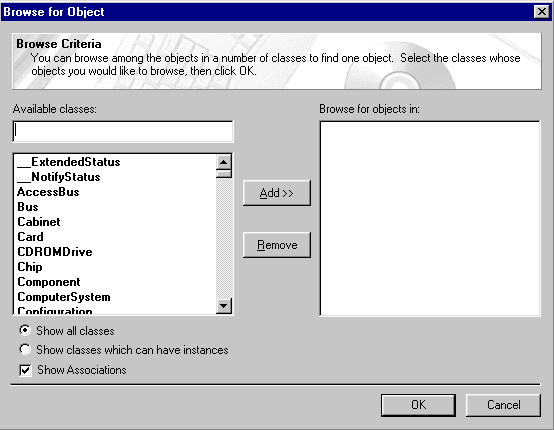
The Browse for Instance dialog box shows a list of classes in the current namespace. By default, all classes in the namespace are shown. Classes that cannot have instances (abstract classes) appear in bold type. Select Show classes which can have instances to display only those classes that can have instances. Select Associations to display association classes.
You can remove selected classes from the search by clicking the class name in the Browse for objects box, then clicking the Remove button.