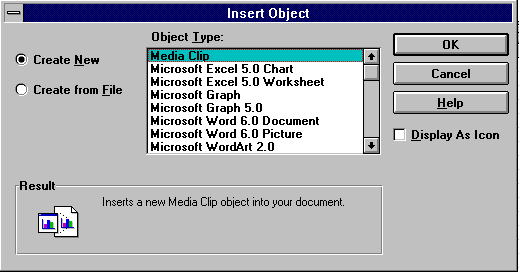
An object, such as a Microsoft Excel spreadsheet or a Microsoft Paintbrush picture created by one of the OLE objects on your system, can be embedded into a field in a table that has OLE as its data type. The maximum size is no greater than maximum size for a Microsoft Access database: 1 GB. OLE object fields cannot be indexed.
There are several ways to embed an OLE object in a field. The three standard ways are: Edit Insert Object, Edit Paste Object, Edit Paste Link.
Select the OLE field and choose Insert Object from the Edit menu. A list of registered object types appears:
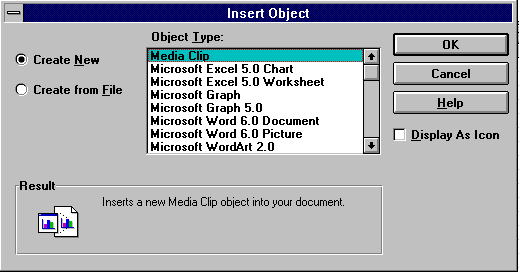
At this point you can either embed a new blank object or bring a file into the OLE object that you have selected. Either way, the OLE object is used to get the information that needs to be inserted.
The Paste Special option on the Edit menu exposes the other two methods of inserting OLE information into a table. In order to Paste or Paste Link, you must first Copy something from an OLE object. The options that you have in the dialog box depend on the capabilities of the OLE object that you have copied from. Microsoft Excel offers several options when you copy a range of cells.
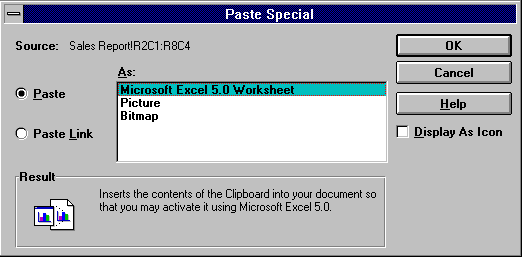
When you paste an OLE object into a Microsoft Access table, a copy of the object is embedded in the field and there is no association maintained with the original object.
Notice that the Paste Link option is available. Paste Link allows you to create a link with the source object such that if it changes, the latest updates are also reflected in the Microsoft Access table. Of course, in order for the link to be refreshed successfully, the path to the object must be maintained.