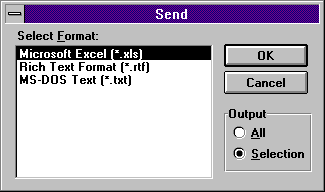
Perhaps the easiest way to send information from the system using MAPI is the Send command found on the default File menu When you use this standard Send method, you'll be sending the output from whatever is currently in focus. If you have a form currently in focus and select Send from the File menu, you'll be sending the output from the currently displayed form. The underlying table is not sent unless you are reviewing a table in datasheet mode at the time you select Send.
If you are sending a RecordSet object, either by sending the output from a form or by sending the results of a query or table browse, you'll be prompted for an output type. This is the format that the information will be placed in so that it may be read at the recipient's system.
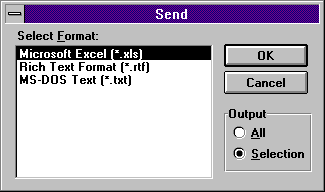
Format Options When Sending Information
Select the format for the export and select OK. If you have selected a record or records in a table view, the Output frame will be enabled, allowing you to send only the select row(s) or the entire table. Once you indicate how to format the information, the standard send note dialog box is shown, allowing you to specify typical options, addressee information, additional attachments, etc. Notice that your information is shown as an object attached to the mail message note.
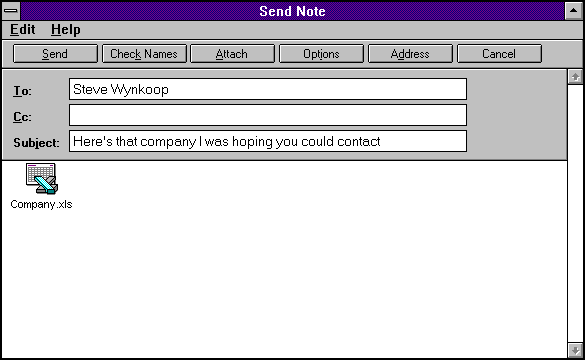
Send Note with Attachment
Since the easiest output format for re-use by Microsoft Access on the receiving end is Microsoft Excel format, you should consider using this format for your exported files, if possible. Once you select the Send button, the mail message will be sent and delivered to the destination you specified.
One thing to remember is that if you are currently on a form and select File, Send, Microsoft Access is going to send all visible output on the form to the destination you specify. If you have information that does not come form an underlying table, Microsoft Access will still send the information as you request.