MSBATCH.INF
[setup]
InstallDir=dirname
sets this value and bypasses confirmation

MSBATCH.INF
[setup]
InstallDir=dirname
bypasses this screen
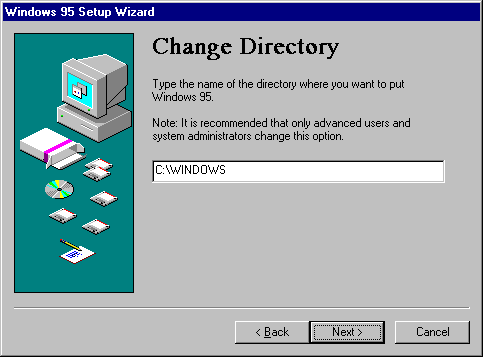
Most information needed to install Windows 95 is gathered automatically by Windows 95 Setup before you are asked to do anything. The following series of tasks are presented by Windows 95 Setup to guide you through providing the information needed to install and configure the new operating system:
This option is available for all setup types
If a previous installation of Windows 3.1 or Windows for Workgroups 3.x exists, Windows 95 asks you to confirm the directory where Windows 95 is to be installed. By default, the directory containing the existing Windows installation is selected.
For information about deciding whether to install Windows 95 in a new directory, see "Deciding to Run Setup from MS-DOS or Windows" earlier in this chapter.
MSBATCH.INF
[setup]
InstallDir=dirname
sets this value and bypasses confirmation

MSBATCH.INF
[setup]
InstallDir=dirname
bypasses this screen
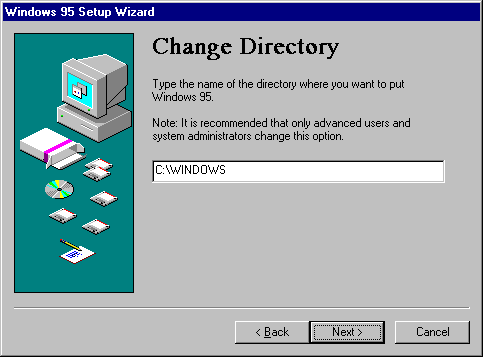
If you choose to install Windows 95 in a new directory, you might need to reinstall Windows-based applications because Windows 95 uses a different method from Windows 3.x for storing configuration information, and because application support files such as DLLs will be missing from the Windows 95 directory. Windows 95 Setup cannot transfer this information automatically.
Note You cannot migrate system settings and groups under Windows 3.1 and Windows for Workgroups 3.x by copying all the .GRP and .INI files into the new installation directory. This does not work with Windows 95, because .GRP files and .INI file entries cannot be used by Windows 95 unless Windows 95 Setup migrates this information to the Registry. You must run Windows 95 Setup and install Windows 95 in the existing Windows directory to migrate .GRP and .INI file information from Windows 3.x.
Windows 95 Setup asks you to select the type of setup you want. For a description of these options, see "Deciding to Use Typical, Portable, Compact, or Custom Setup" earlier in this chapter. By default, the Typical Setup option is selected.
MSBATCH.INF
[setup]
express=1
bypasses this screen;
InstallType=0, 1, 2,
or 3 selects Compact, Typical, Portable, or Custom, respectively
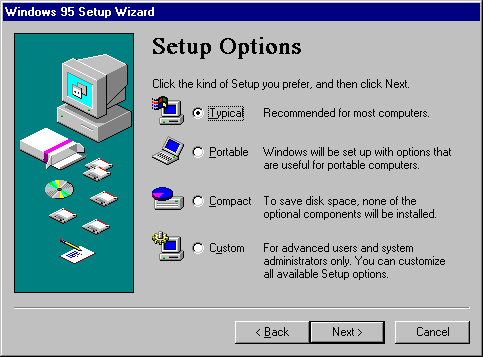
After you select the directory for Windows 95, Setup checks the hard disk, prepares the directory, and verifies that there is enough free disk space for Windows 95. If there is insufficient space on the destination drive, Windows 95 Setup warns you about the lack of space, and displays the minimum and complete installation space requirements.
If Windows 95 Setup detects that there is insufficient disk space for a normal upgrade of an existing version of Windows, you can choose to install a compact configuration of Windows 95. If you continue even though there is insufficient disk space, the installation might be incomplete. If Setup runs out of disk space, it stops and displays an error message; you must free additional disk space and then run Setup again.
This option is available for all setup types
The information requested during this part of Setup is required, no matter what setup type you specified.
After completing the disk-space check, Windows 95 Setup asks you to type your name and company name. Windows 95 uses your name and company name to identify you for various operations. You must type and verify a response for Setup to continue.
MSBATCH.INF
[NameAndOrg]
name=value
org=company
sets these values;
display=0
bypasses displaying this screen
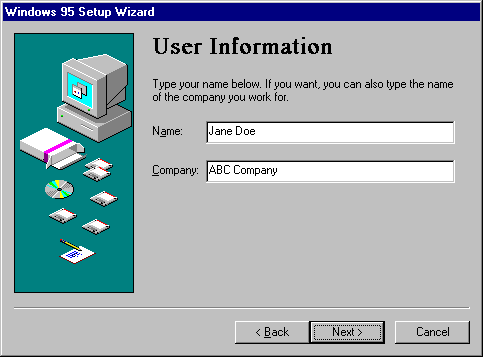
Windows 95 Setup next requests a product identification number. You must type and verify a response for Setup to continue. The Product ID dialog box might not appear if you are installing Windows 95 from the network, depending on the requirements at your site. The product ID number can be found on your Windows 95 disks or your Certificate of Authenticity.