If you do not want to log on to a domain when starting Windows 95, make sure this option is cleared.
You can specify a Windows NT or LAN Manager domain name or the name of a Windows NT computer (version 3.1 or 3.5) where you have a user account.
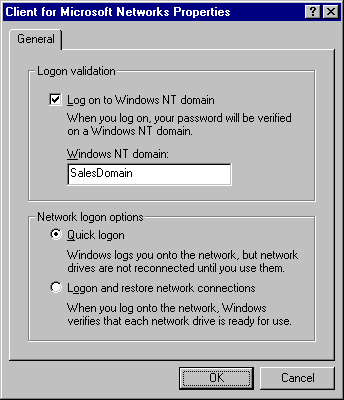
In the Network option in Control Panel, you can specify network validation and resource connection options. If you enable logon validation, Windows 95 automatically attempts to validate the user by checking the specified domain. You must enable this option if you want to access user profiles and system policies on a Windows NT domain. If logon validation is required on your network and this option is not configured, you might not be able to access most network resources. If this option is configured and you (or another user) do not provide a correct password, you might not have access to network resources.
Note The user's user name and password must be specified in a user account on the specified Windows NT domain, LAN Manager domain, or Windows NT computer for logon validation to work.
You can also set logon validation by using system policies. With system policies, you can prevent the user from accessing resources on the local computer if the correct logon password is not provided. For more information, see Chapter 15, "User Profiles and System Policies."
Note Windows 95 does not support using a LAN Manager domain controller as a pass-through security provider, but LAN Manager can provide logon validation.
If you do not want to log on to a domain when starting Windows 95, make sure this option is cleared.
You can specify a Windows NT or LAN Manager domain name or the name of a Windows NT computer (version 3.1 or 3.5) where you have a user account.
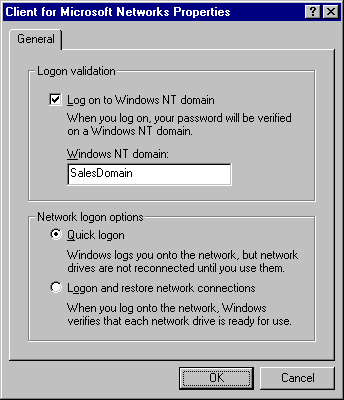
You can also specify whether Windows 95 should use "ghosted connections" or reestablish and verify each persistent connection at system startup.
– Or –
To have Windows 95 verify each persistent network connection at startup by establishing a session for each persistent connection, click Logon And Restore Network Connections.
Quick Logon works in essentially the same way that Ghosted Connections worked under Windows for Workgroups 3.11. That is, Windows 95 initializes data structures for mapping local drives and local printer ports to network resources, but it does not physically attach to the network resource until the user tries to access it.
When you use Quick Logon (which is the default), Windows 95 can start up and return control of the user interface faster than if the physical connections are made. Because your computer might not be attached to the resource when you click a drive icon for the first time (for example, in My Computer), you might see a slight delay before the contents of that network drive are displayed. This delay is balanced against a possibly long startup time, depending on the number of persistent network connections you maintain.
Note Quick Logon requires password caching to function properly. If system policies are used to disable password caching, users cannot use Quick Logon successfully with peer servers configured with share-level security.