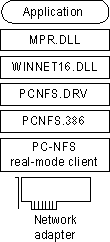
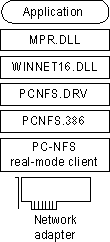
Windows 95 can be installed and run with SunSoft PC-NFS version 5.0. SunSoft servers will not appear in Network Neighborhood. You can use the Map Network Drive dialog box to connect to servers.
SunSoft PC-NFS as the primary network.
If SunSoft PC-NFS is installed using a SunSoft PC-NFS LAN driver, Windows 95 can support SunSoft PC-NFS as the primary network. Additional 32-bit network providers are not possible in this case.
SunSoft PC-NFS as an additional 16-bit Windows 95 client.
If SunSoft PC-NFS is installed with an NDIS 2 network adapter driver or with an ODI driver, then SunSoft PC-NFS can be installed as an additional 16-bit network client, and you can install 32-bit, protected-mode clients such as Client for Microsoft Networks or Client for NetWare Networks.
If you obtain supporting SunSoft PRO NFS components from the network vendor, you can use Microsoft TCP/IP with this client.
The following table shows the entries required in configuration files when SunSoft PC-NFS real-mode network support is installed with Windows 95, depending on whether PC-NFS is installed as the primary network only, or installed with Client for Microsoft Networks.
SunSoft PC-NFS as Primary Network
Configuration file | Entries |
AUTOEXEC.BAT | set tz=pst8pdt |
CONFIG.SYS | rem device=c:\net\ifshlp.sys |
SunSoft PC-NFS with Client for Microsoft Networks
Configuration file | Entries |
AUTOEXEC.BAT | c:\windows\net start |
CONFIG.SYS | rem device=c:\net\ifshlp.sys |