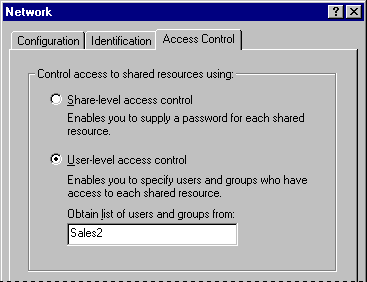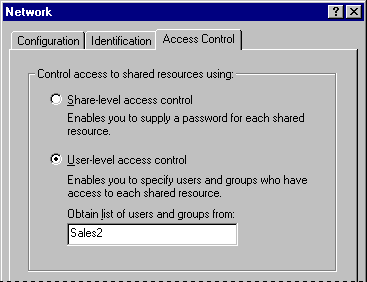Setting Up Security for Shared Resources
Before a user can share a resource on a computer running Windows 95, the computer must be configured for share-level or user-level security, and File and Printer Sharing services must be installed by using the Network option in Control Panel. Configuring share-level or user-level security is described briefly in the following sections, and in Chapter 11, "Logon, Browsing, and Resource Sharing."
Note Share-level security is not available on computers running Microsoft File and Printer Sharing for NetWare.
To set up share-level security for a single computer
- Install File and Printer Sharing for Microsoft Networks, as described in Chapter 11, "Logon, Browsing, and Resource Sharing."
- In the Network option in Control Panel, click the Access Control tab, and then click Share-Level Access Control.
To set up user-level security on a computer on a NetWare network
- Install File and Printer Sharing services for NetWare Networks, as described in Chapter 11, "Logon, Browsing, and Resource Sharing."
- In the Network option in Control Panel, click the Access Control tab, and then click User-level Access Control.
- In the User-level Access Control box, type the name of the NetWare server, and then click OK.
To set up user-level security on a computer on a Microsoft network
- In the Network option in Control Panel, click the Access Control tab, and then click User-level Access Control.
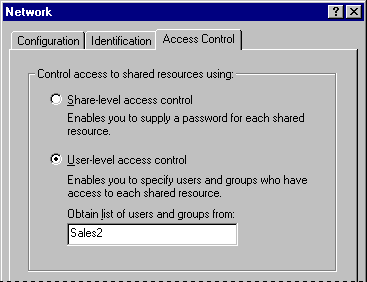
- Type the name of the Windows NT domain or Windows NT workstation where the user accounts reside, and then click OK.
For information about specifying values for security in custom setup scripts, see Appendix D, "MSBATCH.INF Parameters." For information about using System Policy Editor to set user-level security and other security options, see Chapter 15, "User Profiles and System Policies."