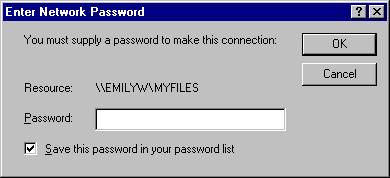
Keeping track of multiple passwords can be a problem for users. Often, they either forget the passwords or write them down and post lists of passwords near their computers. When this happens, the security policy is no longer doing the job it was meant to do — to allow access to those who should have it and to deny access to those who shouldn't.
Windows 95 solves this problem by storing passwords for resources in a password list file (.PWL). This file stores passwords for the following network resources:
The password list file is stored in the Windows directory on the local computer. Each resource typically has its own password. The password file is encrypted by using an algorithm. An unencrypted password is never sent across the network.
Caution
If you delete .PWL files, you will lose all previously stored passwords. You will need to retype each password.
Password caching is enabled by default when you install Windows 95. When you access a password-protected resource for the first time, make sure the Save This Password In Your Password List option is checked to save the password to the password list file.
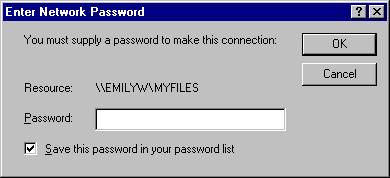
Note
If, during logon, you click the Cancel button to bypass the logon screen, the cache will not be opened and you will be prompted for a password each time you attempt to use a protected resource.
You can disable password caching by using System Policy Editor.
For more information, see Chapter 15, "User Profiles and System Policies."
Note If you have any share-level security servers and you disable password caching and are running Client for Microsoft Networks, you should not use the Quick Logon feature in the Network option in Control Panel.