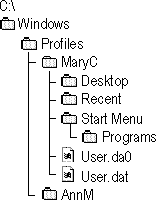
In Windows 95, user profiles contain configuration preferences and options for each user. They are particularly useful when users are encouraged to customize their computing environment, yet are forced to share computers with others who are also customizing their environments. User profiles are also beneficial to network administrators or help desk personnel who typically roam around, accessing the network from a variety of locations. Such users can work anywhere as if they were sitting at their own desks.
User profile settings include everything in the Hkey_Current_User section of the Windows 95 Registry, such as the following:
Each user profile includes several parts: a USER.DAT file, a backup USER.DA0 file, a Desktop folder, a Recent folder, and a Start Menu folder, plus the Programs folder under Start Menu. These folders are in the directories for each user, which are in the Windows Profiles directory, as shown in the following illustration.
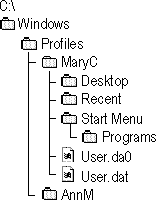
When user profiles are enabled, users get their own configuration when they log on to a computer. Users can define their own preferences by customizing their desktops. Alternatively, you can define a standard user profile for use across the network or for a set of specific users.
Each user's preferences are saved to a user profile that Windows 95 uses to configure the desktop each time that user logs on. When a second user logs on to the same computer with a different user name, Windows 95 creates a separate user profile for that user. A roving user's profile is stored on a network server and downloaded to any computer on the network to which the user logs on. This occurs automatically on a NetWare and a Windows NT network. However, although Windows 95 offers the ability for roving users to move from one computer running Windows 95 to another, it does not offer the ability to move between a computer running Windows NT and one running Windows 95.
Important
Although a user profile is based on the USER.DAT file that makes up part of the Windows 95 Registry, this file cannot be edited with a text editor. To define and manage user profiles, you must use the Windows 95 tools such as Control Panel for setting configuration options, and perform the procedures described in the following sections.
In the PROFILES subdirectory of the Windows directory, a folder is created for each user who has a profile on that computer. Each of these folders contains the following:
Each time the user logs on to a computer, Windows 95 searches the Registry under the following key to determine whether the user has a local profile:
Hkey_Local_Machine\Software\Microsoft\Windows\Current Version\Profile ListWindows 95 also checks for the user profile in the user's home directory on the server. If the user profile on the server is the most current, Windows 95 copies it to the local computer for use during the current session, and then it loads the settings in this local copy into the Registry. If no local user profile exists, Windows 95 copies the server version to the local computer. If no profile is found, Windows 95 creates a new user profile on the local computer using default settings. If the user doesn't log on, then Windows 95 automatically uses the default user profile.
Both the local and network copies of the user profile are automatically updated with current settings when the user logs off.
If the user is logged on at more than one computer at the same time, any changes made to the profile on the computer where the user first logs off will be overwritten when the user logs off the other computer. In other words, the last logoff is saved, and no merging of changes occurs.