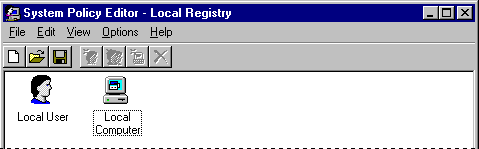
You can use System Policy Editor in two different modes: Registry mode and Policy File mode:
System Policy Editor in Registry mode
Notice that the title bar shows "Local Registry"
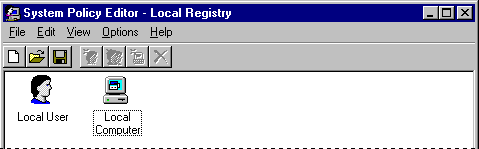
Important Use Registry mode only when you want to make direct changes to the Registry. You should typically change system settings by using the Control Panel options and other tools provided with Windows 95.
System Policy Editor in Policy File mode
The title bar shows "Untitled" if you haven't yet saved a new policy file; otherwise it displays the policy filename
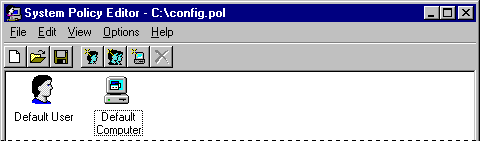
When you edit settings in Policy File mode, clicking a Registry option sets one of three possible states: checked, cleared, or grayed. Each time you click an option, the display cycles to show the next possible state. This is different from clicking a standard check box, which only sets an option to on or off. The following summarizes the three possible states for options in a policy file.
Option state | Meaning |
| Checked — this policy will be implemented, changing the state of the user's computer to conform to the policy when the user logs on. If the option was previously checked the last time the user logged on, Windows 95 makes no changes. |
| Cleared — the policy will not be implemented. If it was implemented previously (either through a policy setting or the user's configuration settings), the previously specified settings are removed from the Registry. |
| Grayed — the setting is unchanged from the last time the user logged on, and Windows 95 will make no related modifications to the system configuration. The grayed state ensures that Windows 95 provides quick processing at system startup because it does not need to process each entry each time a user logs on. |
Caution
When you define policy options, make sure you have set the proper state for the option. If you set an option by checking it, and then change your mind and clear the option, you can inadvertently destroy the user's previous configuration. If you decide not to set a particular policy option, make sure that option is grayed, so that the user's previous configuration for that setting will be used.
For example, you might check the option to specify Microsoft Client for NetWare Networks, and then click again to clear that option. When the user logs on and the policy is downloaded, this setting would wipe out the user's current configuration that specifies Client for NetWare Networks.
If a setting requires additional information, then an edit control appears at the bottom of the properties dialog box. For example, if Wallpaper is checked in the Desktop settings, the following dialog box appears.
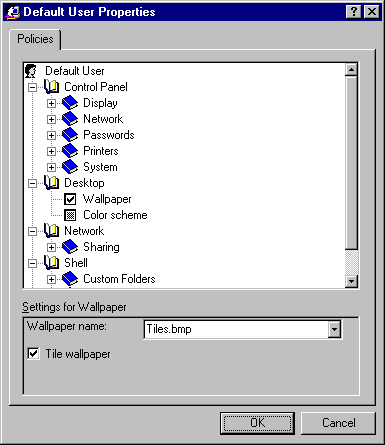
Usually, if a policy has been checked, and you no longer want to enforce it, you should clear the box to cancel the policy. However, in the following cases, a few policies might behave differently from how you might expect if the check box is cleared:
In these cases, you should consider making sure the check box is grayed when you no longer want to enforce the policies.
The following list describes the results of different settings for such policies and how they behave.
Policy | Behavior |
Settings for Wallpaper | Checking it forces the specified wallpaper to be used. Clearing it removes the wallpaper (the user will not have any wallpaper). Leaving it grayed means that the user can choose wallpaper in the Display option in Control Panel. |
Client for NetWare Networks: Preferred Server | Checking it sets the preferred server. Clearing it deletes the preferred server from the computer's Registry. Leaving it grayed means that the user can specify the preferred server in the Network option in Control Panel. |
Microsoft Client for Windows Networks: Domain | Checking it sets the Windows NT Logon domain. Clearing it deletes the domain setting from the computer's Registry. Leaving it grayed means that the user can specify the domain in the Network option in Control Panel. |
Microsoft Client for Windows Networks: Workgroup | Checking it sets the workgroup for that computer. Clearing it deletes the workgroup setting from the computer's Registry. Leaving it grayed means that the user can specify the workgroup in the Network option in Control Panel. |