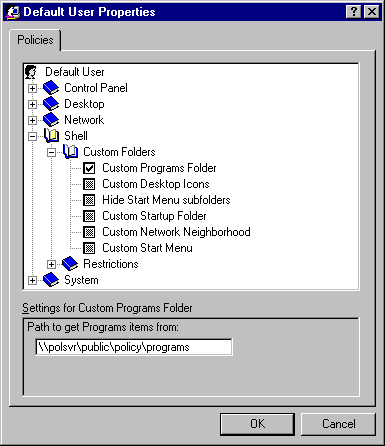
Otherwise, multiple Programs entries will appear on the user's Start menu — one for the location of the Custom Program Folder and one for the default location.
The administrator can define five system policies to create a custom desktop. These policies use custom folders, created by the administrator, which contain the specific settings for the customized desktop. The following list summarizes the policies used to create a custom desktop.
Policy | Description |
Custom Programs Folder | Shortcuts that appear in the Programs group on the Start menu |
Custom Network Neighborhood | Shortcuts to resources that appear in Network Neighborhood, including shortcuts to shared printers and files and to Dial-Up Networking connections |
Custom Desktop Icons | Shortcuts that appear on the desktop |
Custom Start Menu | Shortcuts and other options that appear on the Start menu, as defined by using the Taskbar Properties dialog box |
Custom Startup Folder | Programs or batch files that appear in the Startup group on the Start menu |
Before you create a custom desktop by using system policies, you must define custom folders.
Note To prevent accidental removal or unauthorized changes, you should place custom folders in directories where users are restricted to read-only access.
Caution Do not place folders in the custom Network Neighborhood. Windows 95 does not support this feature, and unpredictable results can occur.
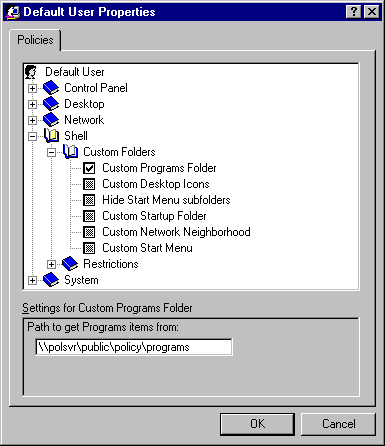
Otherwise, multiple Programs entries will appear on the user's Start menu — one for the location of the Custom Program Folder and one for the default location.
If the custom folders will not be stored in the directories where Windows 95 automatically looks for them, then you must specify another location when you specify the Custom Folder policies. For example, you might want to create these folders where the system policy files are located on the server.
The following list shows the default locations for custom folders.